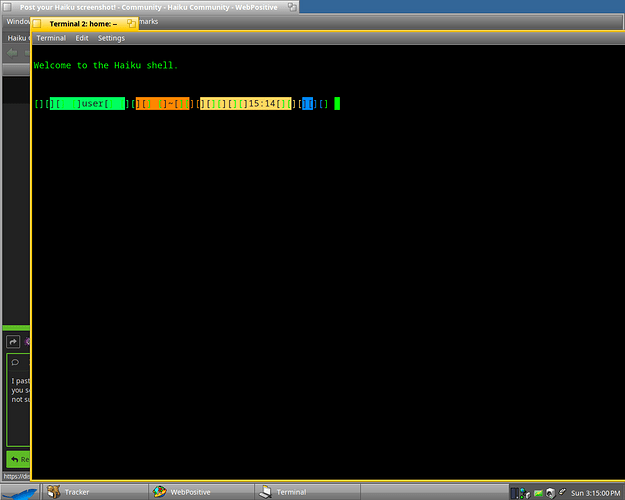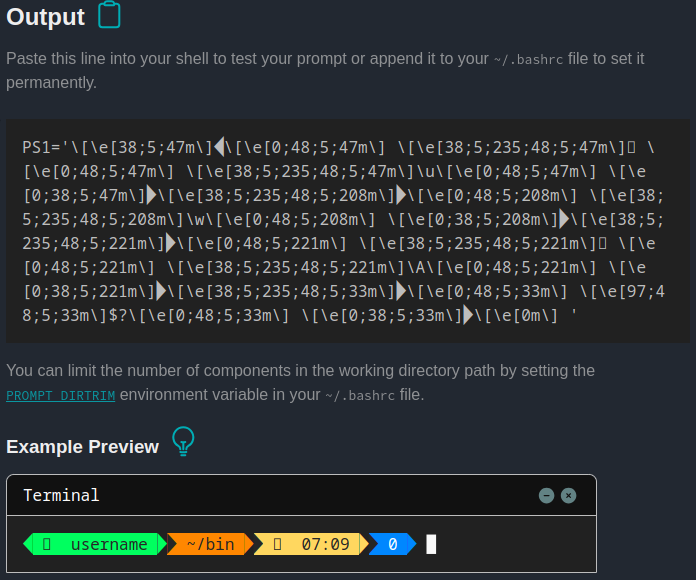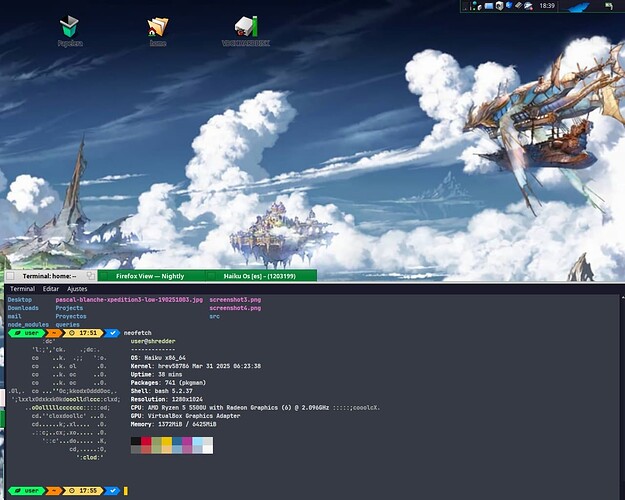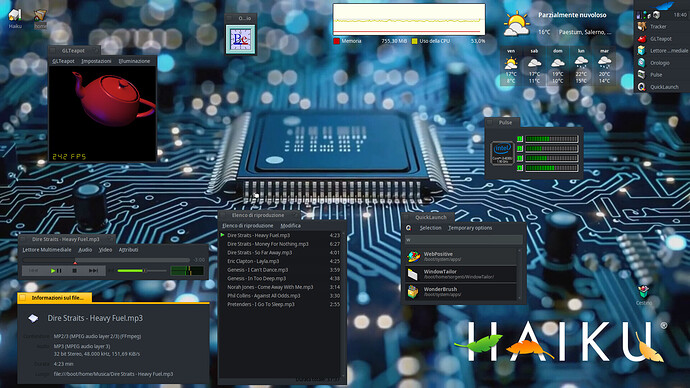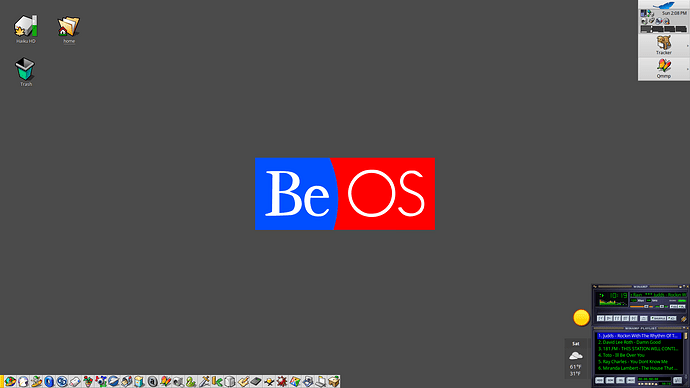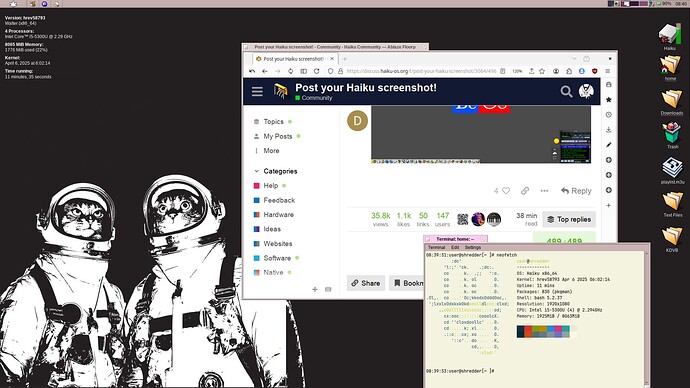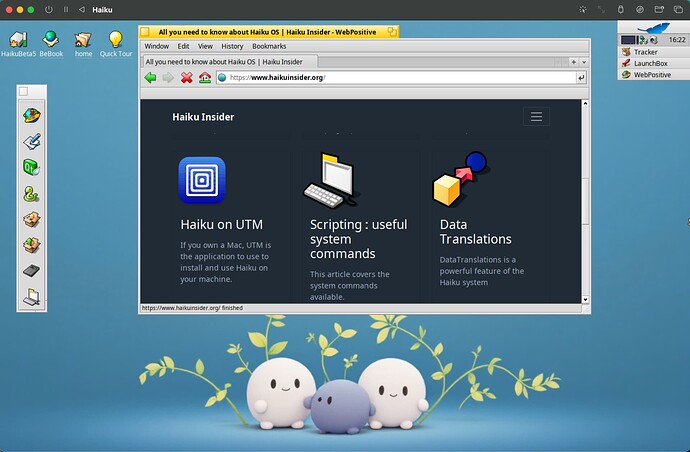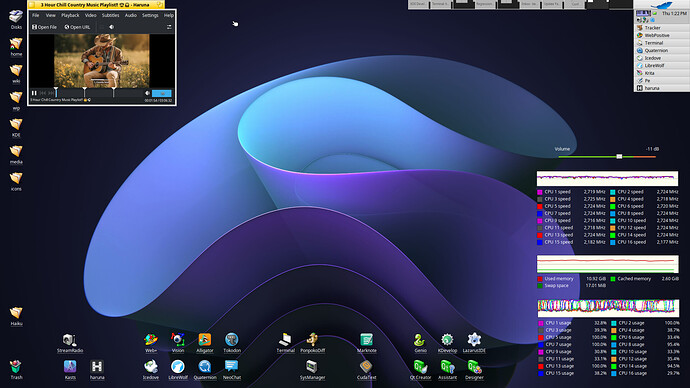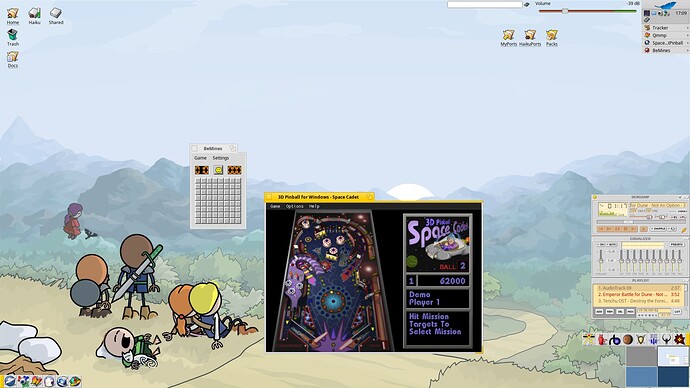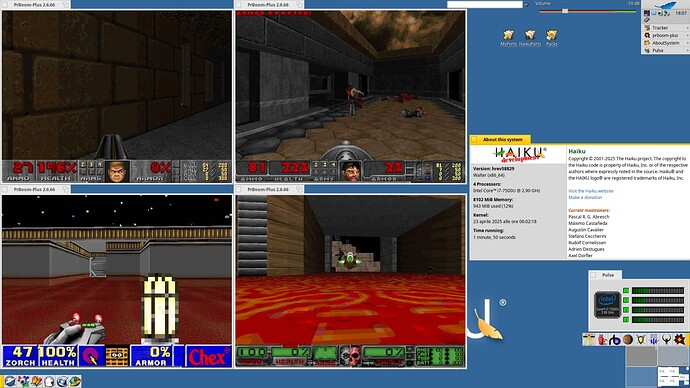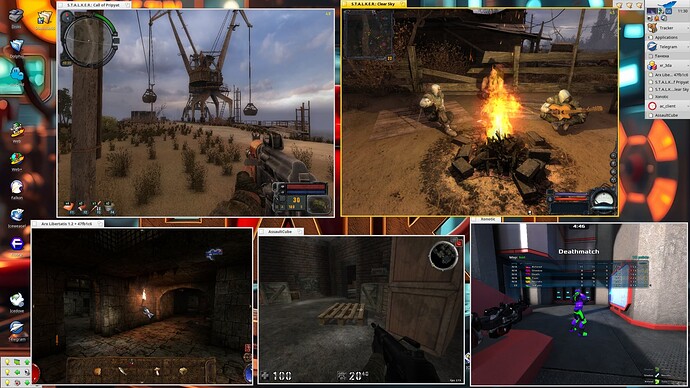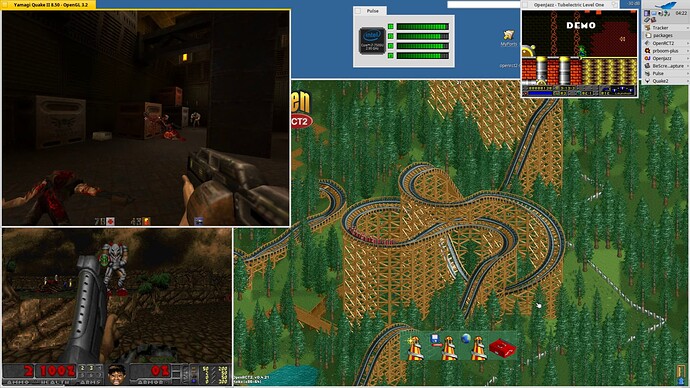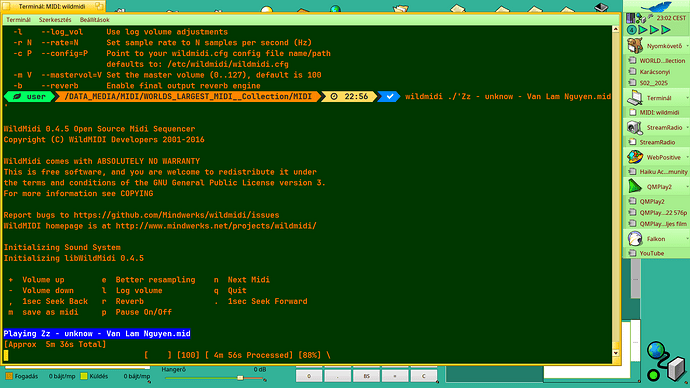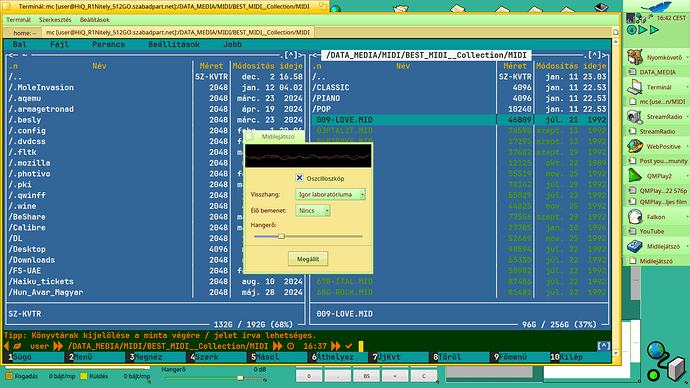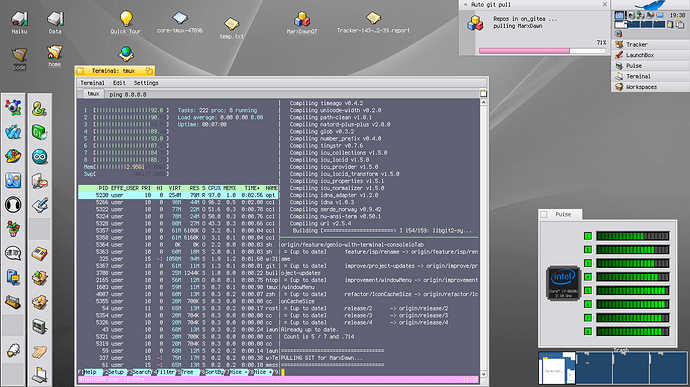I pasted it also into /boot/home/config/profile and got the same results in terminal that you see in the screenshot. I thought I would use the website to see what is what. I’m not sure what to trim / adjust to match the OP’s output. Here’s what terminal looks like:
I see what you mean. I notice that there are empty square characters, which I’m guessing means that character isn’t in the character set (or something; in Windows & Firefox it doesn’t look right, either). I guess that might be part of the problem?
I’m hoping that @rcbellN51 can post some intel on how he accomplished this.
maybe need to install any character from the depot? but wich one?
TLDR: You need JetBrainsMono Nerd Font (or some other font that has special characters) installed and set as your terminal font. My fault for not pasting the PS1 into a code block here. I think that may have changed some characters.
Yeah, that website I gave out doesn’t have the character set I was using so it’s shows up like that. Although, maybe that’s more an issue of the font not being installed for your browser to use. The only characters missing for me were the leaf icon and the clock icon (the arrows are there). Might also have something to do with me not pasting into code blocks here too. Sorry, below should be better.
I have modified my prompt in the above screenshot to include exit status, and also modified what’s pasted into my /boot/home/config/settings/profile.
PS1='\[\e[38;5;47m\]\[\e[0;48;5;47m\] \[\e[38;5;235;48;5;47m\] \[\e[0;48;5;47m\] \[\e[38;5;235;48;5;47m\]\u\[\e[0;48;5;47m\] \[\e[0;38;5;47m\]\[\e[38;5;235;48;5;208m\]\[\e[0;48;5;208m\] \[\e[38;5;235;48;5;208m\]\w\[\e[0;48;5;208m\] \[\e[0;38;5;208m\]\[\e[38;5;235;48;5;221m\]\[\e[0;48;5;221m\] \[\e[38;5;235;48;5;221m\] \[\e[0;48;5;221m\] \[\e[38;5;235;48;5;221m\]\A\[\e[0;48;5;221m\] \[\e[0;38;5;221m\]$(\
if [[ $? -eq 0 ]]; then \
echo "\[\e[38;5;235;48;5;33m\]\[\e[0;48;5;33m\]\[\e[1;97;48;5;33m\] \[\e[0;48;5;33m\]\[\e[0;38;5;33m\]"; \
else \
echo "\[\e[38;5;235;48;5;196m\]\[\e[0;48;5;196m\]\[\e[1;97;48;5;196m\] \[\e[0;48;5;196m\]\[\e[0;38;5;196m\]"; \
fi \
)\[\e[0m\] '
If Haiku also doesn’t have the font installed it will look like what you have in your screenshot in the terminal as well. The font I’m using in the Haiku terminal is JetBrainsMono Nerd Font - SemiBold.
Yes it should
Nice wallpaper! Blends very well with Haiku
A little pointless hardware test, 4 tiled 640x480 PrBoom+ windows running demos from different wads at the same time. They’ll keep on playing smoothly while being dragged around ofc.
I’m using Doom II here but the test can be easily set up just by using packages from the repositories.
It can also be done with chocolate doom but it tends to hang while playing demos for some reason.
(I made a video and then realized I couldn’t upload it here
Software mode can’t handle much more than that smoothly on this pc.
Audio can be a bit much.

(If you were wondering, it’s the gif that is choppy)
Playing MIDI in Terminal -
I discover wildmidi on a huge collection from Internet Archive
EDIT :
I tried out an another approach …
→ launched mc - aka Midnight Commander - to more conveniently browse files
→ hit [ ENTER ] to checkout … what happens ?
==> finally MIDI Player launched and started to play
the selected LOVE.mid, which was turned out :
a really good quality midi of ‘Love Is In The Air’ !..
This is from another collection from Internet Archive …
I have these 2 collections downloaded.
It isn’t really a screenshot (because the network card in this machine isn’t supported by Haiku), but it is nothing special. Just a clean default install with system info and volume replicants
This really shows the capabilities of Haiku. Damn, that is really impressive
I wanted to maximize the screen real estate on my Thinkpad X280 (12.5" screen at 1366x768) so I went with Terminess font at size 12 and I really dig the crispiness of this font at sizes 12 & 14 (which are not antialiased).
Of course this works when the laptop is literally on my belly, so it can be very small. Still much more readable than other fonts at this small size. Reminds me of early Mac OS Classic versions.