Here are some tours to learn about haiku:
https://www.haiku-os.org/docs/welcome/fur/quicktour.html
My first steps tour and infos:
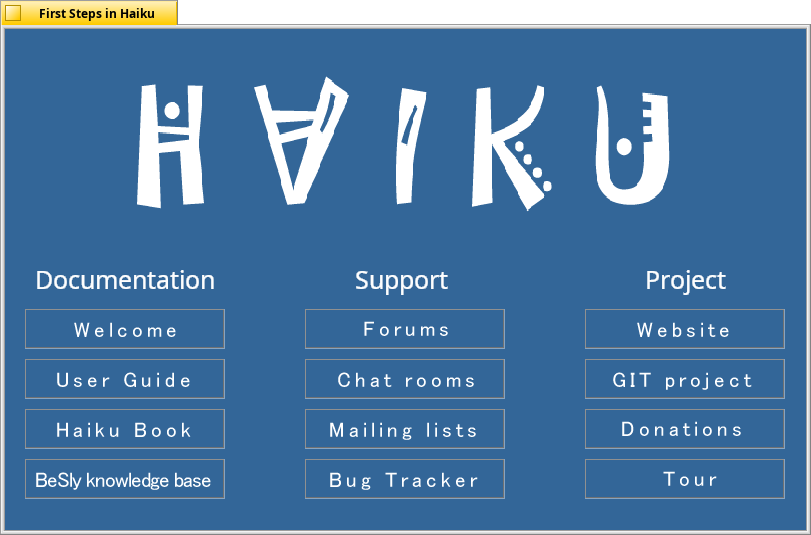
https://software.besly.de/
Here are some tours to learn about haiku:
https://www.haiku-os.org/docs/welcome/fur/quicktour.html
My first steps tour and infos:
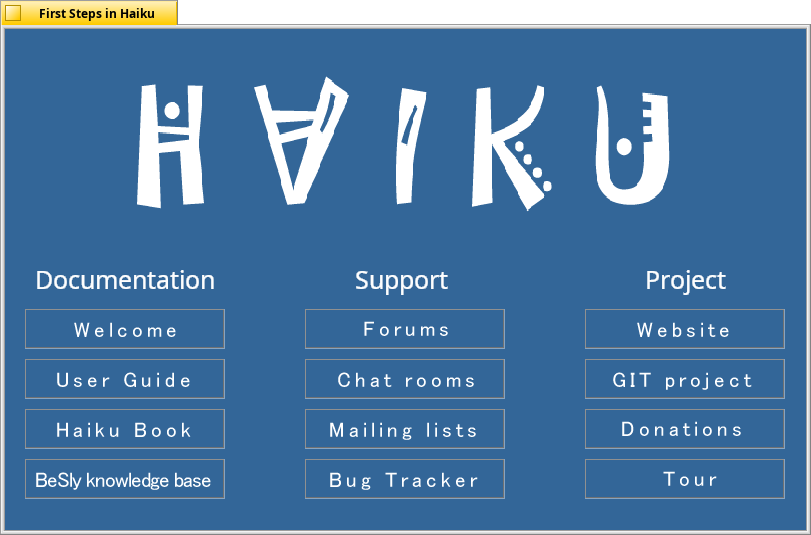
https://software.besly.de/