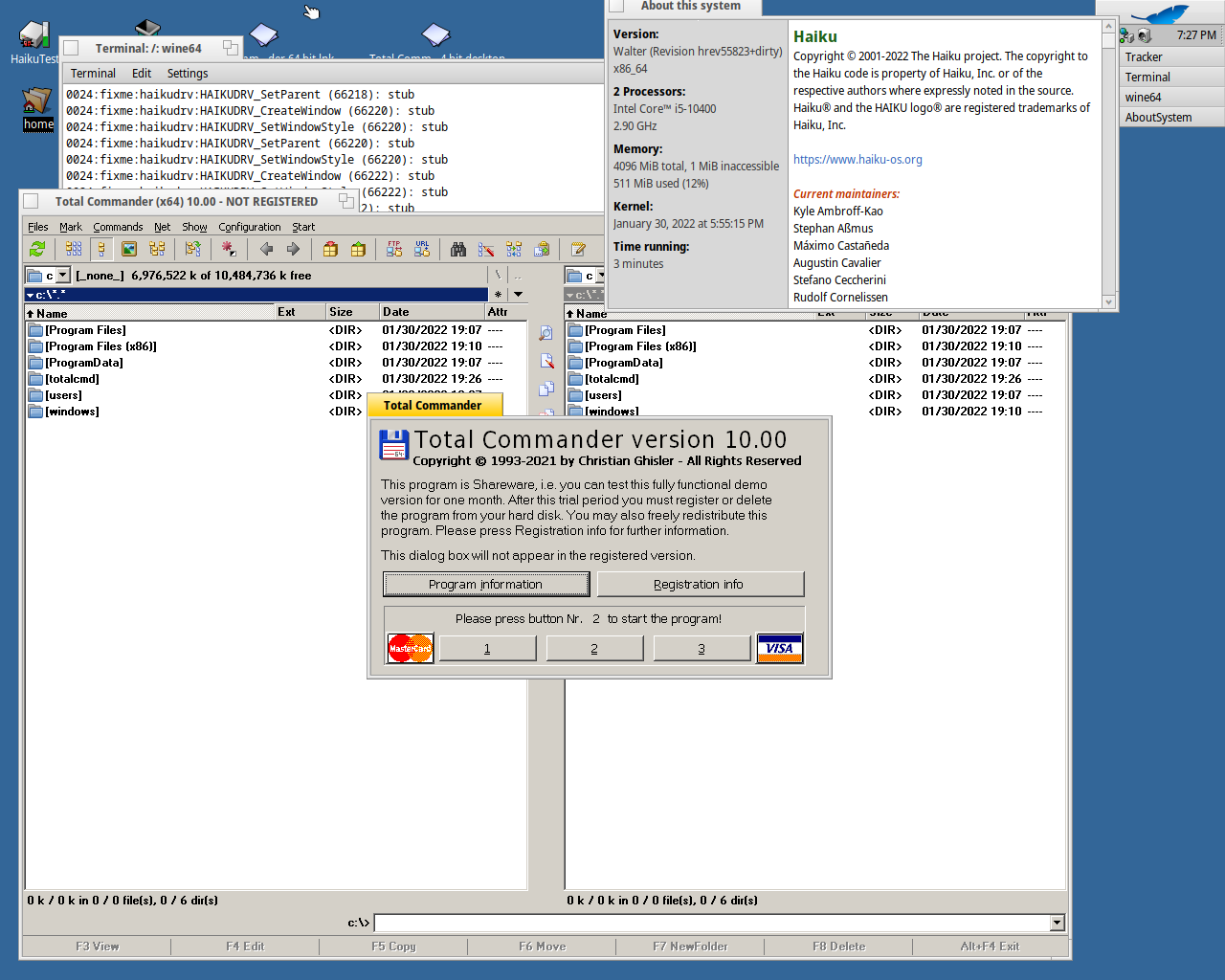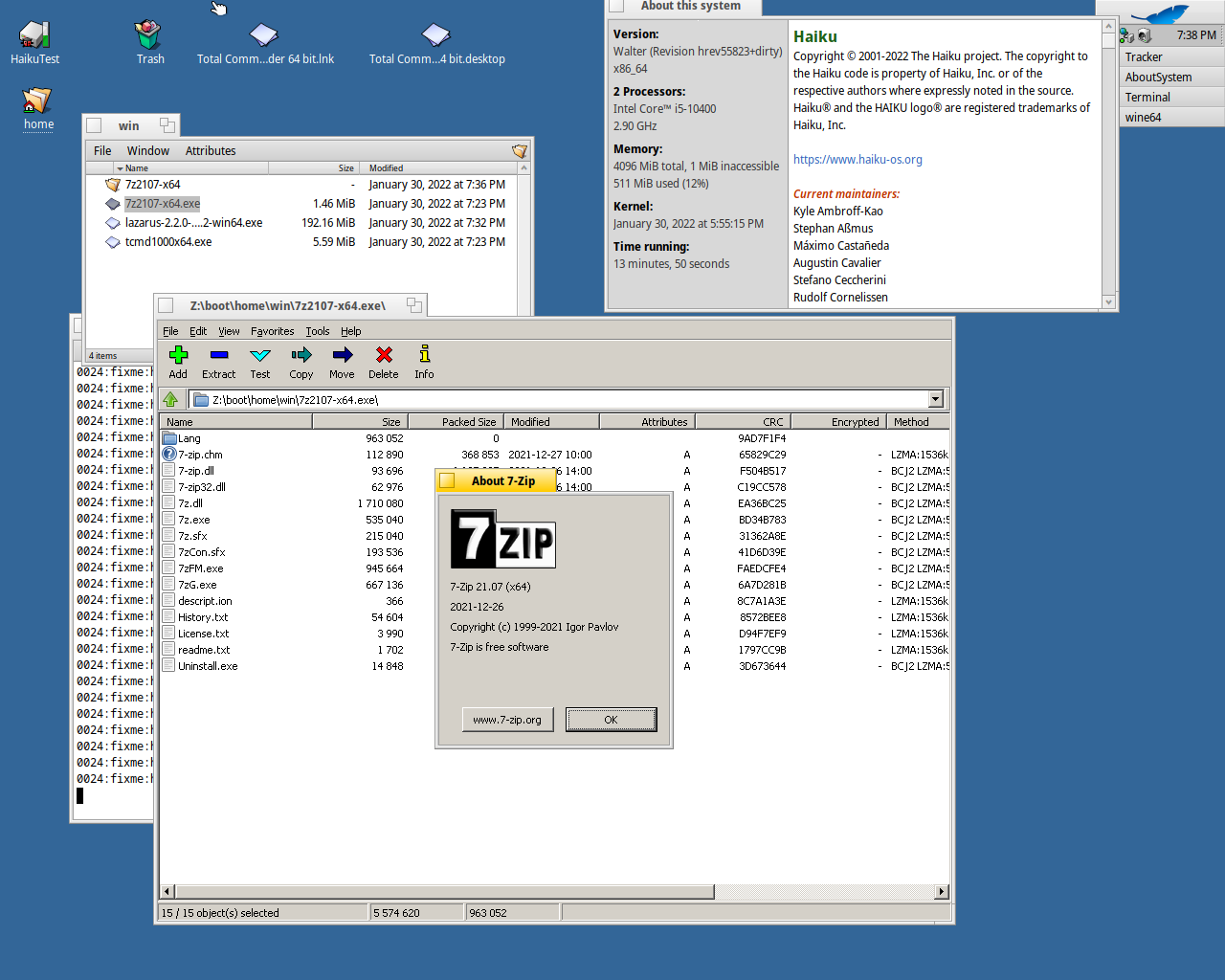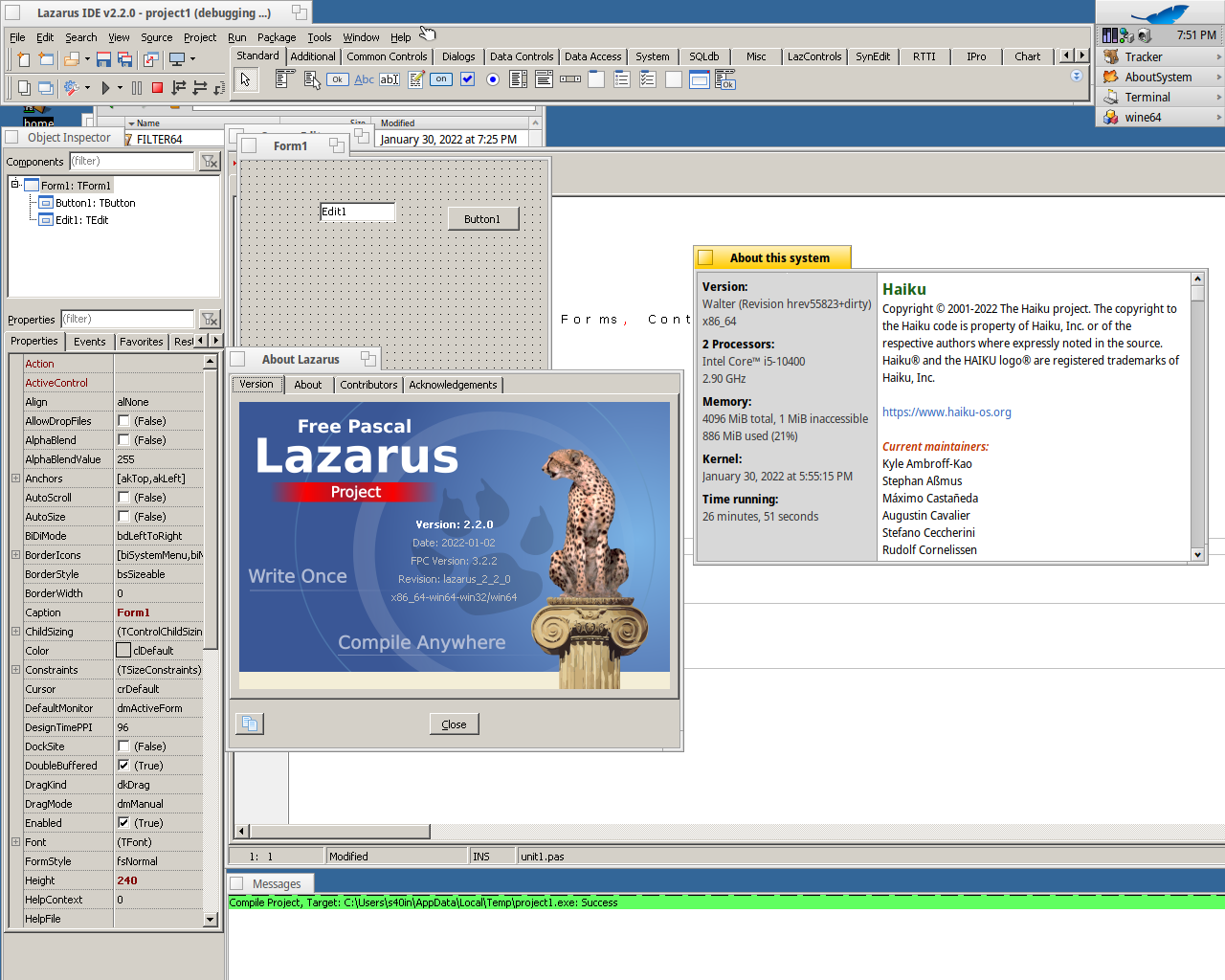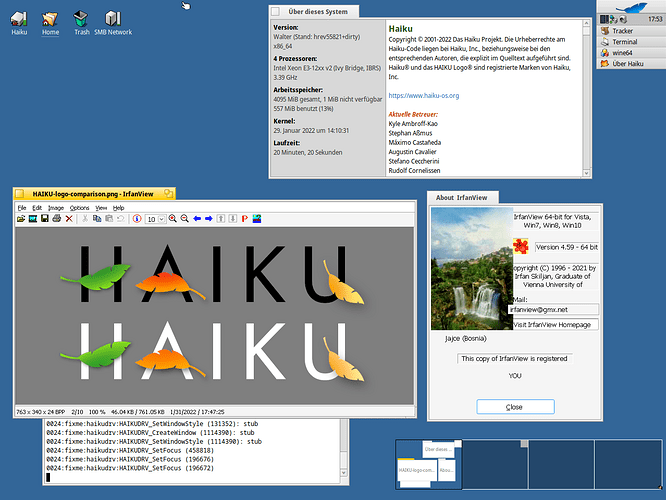Hello community,
if you, like me, also can’t wait to test the upcoming Wine package, now I have something for you.
Fortunately I found some hints on IRC Channel how to test the Wine package:
https:// oftc(dot)irclog.whitequark(dot)org/haiku/2022-01-26
So yes, there is already a package for Wine and yes it is disabled for now until @korli and @axeld gives their okay to kernel changes.
So to test the Wine package you have to patch the kernel and build a new Haiku image for now. So I went ahead and compiled a nightly image with this patch applied.
You can download the image from here:
https://drive.google.com/file/d/1M-AQFbNRqZqUiv2VgL1xjJvMXI1P05X8/view?usp=sharing
I also managed to compile the Wine package, you can download it from here:
https://drive.google.com/file/d/1AGhU-FMUrnpFGOLLMZmtTQ2O7YR-TmHd/view?usp=sharing
then extract it, and install it, with:
´pkgman install wine-6.23-1-x86_64.hpkg´
The output looks like:
~> pkgman install wine-6.23-1-x86_64.hpkg
100% repochecksum-1 [65 Bytes]
Überprüfen der Checksumme für Haiku...done.
100% repochecksum-1 [64 Bytes]
Überprüfen der Checksumme für HaikuPorts...done.
The following changes will be made:
in system:
install package vulkan-1.2.203-1 from repository HaikuPorts
install package libusb-1.0.24-1 from repository HaikuPorts
install package libusb_compat-0.1.7-1 from repository HaikuPorts
install package wine-6.23-1 from local file
Continue? [yes/no] (yes) :Happy testing 
PS.: as it is my first post in this forum, I have to say big thanks to all developers an contributors - TANK YOU guys, you are amazing!
PPS.: I had to install two additional packages to build Haiku on Haiku_x64: “zstd_devel” and “xorriso” - is this a known issue?
UPDATE:
I managed to build a nightly iso image with Wine package pre installed.
You can download it from here:
https://drive.google.com/file/d/1X3FB2A30hSEZODvfERu5wX7B6m6qIbFC/view?usp=sharing
There is one problem: Wine wont start in a live environment.
See my post below: Wine test image - #15 by Waffel
Also still no networking support  (is a limitation of current available Wine package)
(is a limitation of current available Wine package)