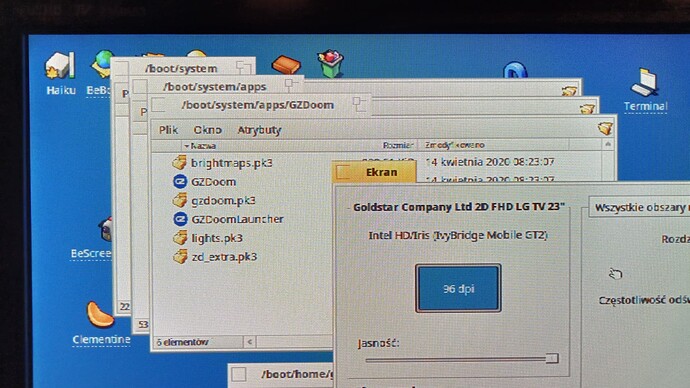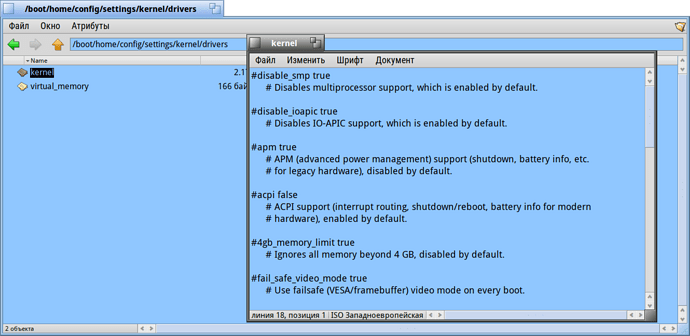Hi
I’ve installed the newest Haiku a few days ago. It’s running on an old Toshiba Satellite C-50 Pro laptop, connected to an external LG 24MA53 LCD display. In BIOS there is an option to select either HDMI or Analog-RGB (VGA) as a primary video output. If I connect both of the cables and boot up with HDMI option selected, the desktop is displayed at 1920x1080 resolution but looks bad on HDMI:
while on VGA everything looks perfect:
https://i.imgur.com/WWVkrTW.jpg
If I switch the BIOS to Analog-RGB, the OS boot process goes as usual with Haiku logo displayed, but then there is no display at all (the monitor OSD says “No signal” on HDMI and “Invalid format” on VGA).
switching the BIOS back to HDMI and booting up again but with the HDMI cable unplugged, the desktop is displayed on VGA but the resolution is downgraded to 1366x768, and selecting any higher value gives a blank screen or blue stripes blinking, making the screen unreadable at all:
https://i.imgur.com/z9Us2er.jpg
any ideas on how to fix this? (either the HDMI distorted display or the higher VGA resolutions). Thanks in advance.