Hi friends,
How do I set up a keyboard shortcut (say, cmd+space bar?) for QuickLaunch?
I believe it can be done with the keyboard shortcuts preference, but it is pretty non-intuitive and the explanation for it is currently not in the user guide…
Hi friends,
How do I set up a keyboard shortcut (say, cmd+space bar?) for QuickLaunch?
I believe it can be done with the keyboard shortcuts preference, but it is pretty non-intuitive and the explanation for it is currently not in the user guide…
Yeah, I’ve postponed the User Guide page about the Shortcuts preferences for a long time now. My hope was that someone would take heart and make it more usable… ![]()
I may have to describe the current state after all.
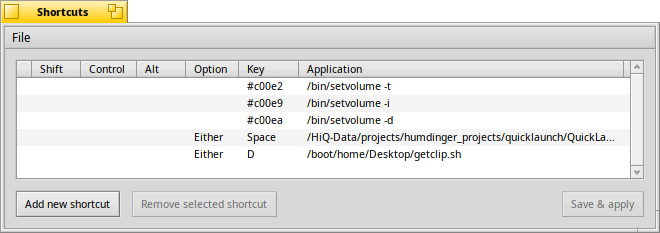
So, in short:
/system/apps/QuickLaunch.Sounds complicated, but after you have done it once or twice, it feels obvious… ![]()
I think you’ve just created the new Haiku slogan! ![]()
Too long for a t-shirt. ![]()
But to be fair, the Shortcuts prefs stand out a bit in their “user-unfriendliness”. It’s just a part that didn’t get any polish for a decade or two…
Hi @Humdinger
I got as far as right clicking the Applications column (which in my installation was actually hidden from sight until I expanded the Keyboard Shortcuts settings dialogue…)
However, I am stuck after selecting (ファイルリクエスタと共にアプリケーションを選択|Choose application with file requester) because no dialogue appears where I can choose the application (QuickLaunch in this case).
I tried opening the File menu of the Keyboard Shortcuts app, and trying to select the application via the Open Keyset… item, but this does not seem to work.
Any idea what I may be doing wrong?
Try to fallback to English locale, I noticed that the other commands, like *MouseMove, don’t work with localization (I forgot to open a ticket about this, probably it’s been marked to be translated, but it shouldn’t)
I just remembered that the Shortcuts prefs don’t quite work in a localized system. My ticket, opened 13 years ago ![]()
https://dev.haiku-os.org/ticket/7505
You can either temporarily set your Locale prefs to English while configuring the Shortcuts. Or left-click the “Application” column and enter the path of the application manually in the window that pops up: /boot/system/apps/QuickLaunch
This worked! Thank you. Now I need to replace the old QuickLaunch in /boot/system/apps with the new QuickLaunch. I tried copying the app but apparently the apps folder is read only? Should I try something via the terminal?
It comes from a package, all of /system/apps/ is “read-only”, see Filesystem layout of the user guide.
I’ll update QuickLaunch soon, possibly later today, so you can simply update via SoftwareUpdater then.
Absolutely. I was recently pointed out to the Shortcuts as a workaround for taking a screenshot, and when I clicked the Application column expecting to see a file requester dialog, but getting instead a plain edit field with an OK button, my reaction was: “Oh, that the worst UX I’ve ever seen in Haiku”.