There are some real usability problems like the chaotic icon placement on the desktop, and the lack of user-visible consistent drive identifiers (C:, D:). And then there’s Ctrl vs Alt. Seriously? They do the exact same thing and there is a reason for Haiku to stick to Alt.
I take it you only use Gnu/Linux or Windows. ![]() As a guy who uses Mac alongside Haiku (and Gnu/Linux), there are remedies to the stuff outlined above:
As a guy who uses Mac alongside Haiku (and Gnu/Linux), there are remedies to the stuff outlined above:
- Icons on the Mac desktop can be auto snapped, arranged, stacked (in the Dock in Leopard up) or right on the Desktop in Mojave, and since Lion, you can select a group of items and press a keyboard shortcut or “New Folder from Selection” to create a folder from the items automatically. Nothing else mainstream does all this. Can’t think of a desktop with more options than that.
- Internal, external, optical, and network volumes/drives show on the Desktop only if you want them to since Panther; in Finder preferences, you can turn this off. Otherwise, they’re in the sidebar of the Finder, Computer view, and Disk Utility only. But, once you’re used to *nix-like systems, I think the main question is why an alphabetical system like C: and D:? That’s grossly inferior to the way Mac OS 10.0+ works with /dev/disk0, etc. or how Be/Haiku works as well. An not only are there disk identifiers, but volume identifiers as well, further expanding the power of *nix.
Finally, if it’s visibility the user wants, drives can have usage metadata displayed on the Desktop in View preferences, and drives can be visually organized by color labels (or tags in Mavericks onwards).
- Alt is in the same position as the Command key; the Mac doesn’t use ctrl. However, in Mac OS (I think Tiger and later) you can switch the Command key to control at will, just like you can on Haiku with Alt. So both the Mac and Be/Haiku have preferences to change to Ctrl in order to adapt to Windows usage, although this is something done out of kindness. Overall, I think users should be adaptable to the system they are on.
Hope this clears all this up for you. ![]()
Uhh, I wrote a half-long reply, got an “internal server error”, then when I tried to repost it, the forum complained that the “body is too similar to what you previously posted”…
Update my firststeps Script. Add changing of ctrl and alt and use longer wait comnand.
This was about Haiku, not OS X.
Icon placement on Haiku is very chaotic and icons often end up on top of each other and sometimes below the Deskbar. While there is a “cleanup” feature, it shouldn’t be necessary to use this. All I want is for icons to be automatically placed on a grid.
About disks, on Windows, if you have two disks named “Data”, they will be presented as “Data (D:)” and “Data (E:)”. On Haiku the user is only presented with the disks’ “English” names. So the first mounted disk will only be presented as “Data”, and the second mounted disk will be presented as “Data-1”.
This is confusing and it creates problems if you have something configured with absolute paths. We don’t need alphabetic identifiers (C:, D:) per se, that’s not the point. The user could be presented with “Data (hdd1)” and “Data (hdd2)” instead. The point is that it’s currently hard to know which disk is which.
I think Haiku should allow renaming volumes in the right click menu or with a simple click… Right? Because hdd1 and hdd2 also not very descriptive, enumerated at boot or at attaching the device so it is also meaningless. Give a proper, meaningful names to your disks, problem solved.
Maybe getting new users (non-developers) involved is not the biggest goal at this time. Maybe there could come people who have their own ideas on how to transfer Haiku into what they think Haiku should be without understanding that Haiku is already Haiku and want to tell the developers.
Maybe getting new developers involved is a good goal at this time. Maybe donations could help… who knows. 
Lol, funny, pretty sure that when you install R5 it had all those links on the desktop… lemme have a look see…
Yup, right there, bebook and welcome to BeOS… had all the stuff you needed to get started. Better or worse? It’s different, better or worse depends on what your preconceived idea is of better.
It’s different, sure I’ll grant you that, but it’s a different that i like. 
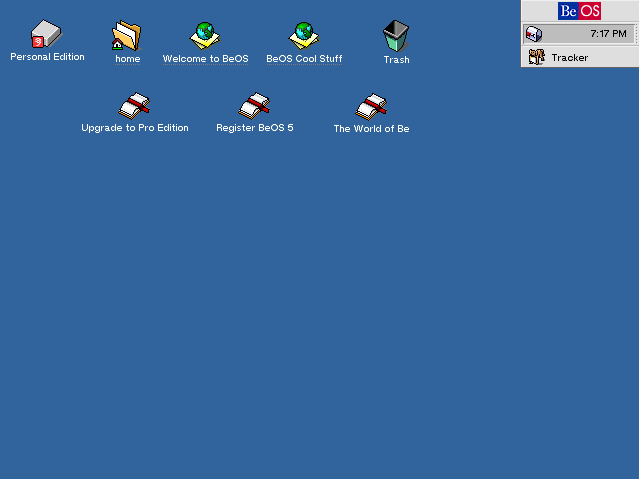
You know, that the nighlty Haiku versions doesn’t comes with preinstalled guides, help and localized documentation, linked on the desktop, but the releases always had and will have that?
On nightly, you can install them from Depot.
[quote=“Vanne, post:69, topic:7024”]lol, funny, pretty sure that when you install R5 it had all those links on the desktop… lemme have a look see…
[/quote]
Beos was a release and not a development alha version. There is no current haiku Release sience alpha 4, so here you can say thats wrong 
I think no one argued against this. We already have a welcome page, and we do include a link to it on the desktop in our releases.
Nightly builds are not releases. They are meant for quick download and testing. As such they are made as small as reasonably possible, and do not include user documentation, and not much software. The beta1 release will, of course.
The names are meaningful enough on Windows since they contain the same kind of files, but you can still differentiate them because of the consistent drive letters which are always displayed. A lot of the time you could even reinstall Windows and the drive letters will still be what the user expects.
Why would a technical identifier be enumerated at boot or when attaching the device? Surely there must be some kind of internal identifier which can be presented to the user. How does DriveSetup differentiate between disks?
That would be the partition label, which is supported by virtually all operating systems under the sun. In Windows, changing the label is easily done from the partition properties. The same could be done in Haiku.
I am a new user, and this is my first post. I have been using Haiku for one week just like you, and it’s already my favorite OS. It’s UNIX-ey and reminds me of using Mac OSX back in the early 00’s. It’s difficult to describe. I’ll try to touch on your points as best as possible.
-
Definitely annoying at first, but it was easy to get used to because of all the hints littered everywhere. I think that for this method of interaction with the OS, keybindings should be terse and ergonomic, with graphical hints kept in as many places as possible.
-
Also annoying, but I could only suggest that the tab switcher’s activity could be configured somewhere.
-
I think we should consider this because BeOS was intended to be a system for personal computing. It excels at graphical metaphors. Can we get gesture-based actions? What about combined keyboard and mouse actions?
-
I dunno, I like having previous programs available all the time.
-
I can see how this would be an issue, but I haven’t had a problem… yet. I could only suggest improving the touchpad drivers to decrease the possibility of accidental taps.
-
Has anyone else experienced this problem?
-
How should this be handled? What if you don’t want to focus on a new window immediately, or want to focus on the deskbar for opening up a new application?
-
YES! I would much prefer a keybinding (e.g. ctrl or alt + mouse click and drag) to move windows regardless of where the cursor is placed when focused on the given window.
That’s all I am confident to comment upon. I hope the devs can listen to this thread for future development.
This (and probably other items in this list) has been addressed in a comment already. CTRL+ALT+mousebutton drag does resize/move windows already.
I advise to have a look at the Userguide, esp. the topics on GUI and Shortcuts.
Oh, and welcome to Haiku! ![]()
Yes, I skimmed the comments and saw that several times. That’s what I get for not being observant.
Thanks!
Hello @kneekoo,
Like you, I’ve been using Haiku for a short time (roughly a month), and started on VB, now I have it also on BM in order to test external HW compatibility and performance.
What I am going to say is personal opinion and as that should be taken. But first, as I understand you downloaded Haiku from the same place I did, let me copy something from the nightly DL page:
These “nightly images” are provided mainly for development and testing purposes.
While we do try to keep our code in a working state at all times, these are not considered to be stable and may be broken in various ways at any given point in time.
Also, we should take into account that, as far as I know, Haiku tries to get as close as BeOS R5, and improve it as much as possible for R1. So there is still room for improvement, and reading through the forums so it is agreed by the developers iirc.
I am using 64 bit Haiku, which is “less stable”, and less apps are available. I understand that, I know the risk and as @waddlesplash said the other day, some upstream commits can cause a PANIC and leave you on KDL (Kernel Debugging Land). That is one of the risks of using “nightlies”.
Of course, all this is mainly a matter of taste. I personally believe that there is no perfect DE. And can’t be. A DE that matches the needs of each and every different user… mmmm…
So, let’s dig onto my point of view on your items:
1- Well, in the Apple world, the copy/paste thing is done by pressing Command(Apple) key plus C/V. The Command key in apple keyboards is located exactly where the Alt key is on standard PC keyboards. As I understand, BeOS was intended to be MacOS X (I had it running on a Performa 6400 back in the days), so when they moved to x86, the location of the Alt key matches the Command key in apple keyboards, so it looks like the perfect match (just my guess). Anyway, we could debate about the ergonomics of using Alt vs Ctrl, and it mostly depends on how a user uses the keyboard. Does the user know how to type, I mean, can the user use the 10 fingers properly?, the user only uses 2 fingers to type?, four fingers? what kind of keyboard is used, compact, extended, ergo?
I personally don’t find any inconvenience regarding the Alt vs Ctrl key issue because using the terminal allows copy paste without the need to press Shift key. It is not that hard to adapt, moreover, if you take into account that in each menu there is the key shortcut combination shown, so it should be easy to get used to.
On the other hand, I understand your point completely, even though I don’t share it. Most users, mainly common users (and this applies to any life related issue) are afraid of changes, of any kind, and are not willing to learn something different because involves some “effort”. To that kind of users, there is the switch shortcut option already pointed out.
2- What has been said in item1 also applies here regarding the Ctrl+Tab vs Alt+Tab. I know it takes a bit to get used to this behaviour, but as far as I know, if one presses Ctrl+Tab quickly, it alternates between the two opened apps, the ones the user has been using lately. Long pressing brings up the window switcher, which is a neat way to do things, so one does not have to cycle across all open apps to get to the one used before.
3- Regarding this, that is true if the program one wants to switch to only has a single window open. If the program has more than one window open, or the system guesses which window the user wants to switch to, or the system shows the user the open windows so the user picks the window he/she wants to switch to (maybe with the Right click, or Ctrl click on Mac)
4- The tracker, ah, the tracker. Is there to help you navigate through opened windows. Remember, when BeOS came out, only BeOS, OS/2 and Unixes (including SGI) had multiple workspaces. Windows, Macos, didn’t. So it is a nice approach to reach opened Tracker windows on other workspaces from where you are. As far as I know, that is the point of the Tracker. The fact that the tracker icon is always there even if there is no drive/folder open could be subject to discussion. It takes some space, then again, a matter of taste. Could the Tracker icon be hidden if now window was open? It could. Hiding the Tracker icon could be a problem to the user? Maybe, depending on the user. I don’t know.
5- Your touchpad acts strange? Call Mulder&Scully right away. Just kidding.
6- As it was pointed out, better chance to get better mouse response is by setting it to “USB/Tablet” in VBox. Anyway, I find the mouse to drag behind on VBox even with that setup, I find some resistance that I don’t find on Xubuntu on VBox, for example. I get worse behaviours with heavier OSes. Not sure if it affects, but there is no VBox Guest Additions for Haiku, and maybe that helps too.
7- One of the things that makes sense in Haiku is set the Mouse to “Focus follows mouse” in the mouse preferences. It took me some adjustment to the uses of the window manager, but it is fine.
8- Resizing windows is different also because the window management, as far as I could experience. The Stack and Tile thing, I presume has something to do with it. You use the Ctrl+Alt and then you can see which side you want to resize, and if the windows are stacked or tiled it resizes the single window, or the whole package of tiled windows. It is different from other window managers, I know, but the window manager itself is also different, and if one gets this tricks, is nice to manage windows then.
In my personal opinion, I would add the auto-resize in corners (1/4th screen) and sides (1/2 screen) thing as XFCE has, and also the Dynamic workspace management Gnome has, I think is the best workspace management. But then again, this is my personal opinion, and different people with different workflow will disagree with me.
9- Yep, Clean Up… It just relocates the desktop icons on a grid so the icons are not covered by the Deskbar. “Arrange Icons” would be a more straightforward way of saying it. Anyway, I don’t like icons of any kind on the desktop, so I don’t care too much about this, I just put them where I think they are easier to reach.
10- Mount, Addons works fine here, whether on VM or on BM. Might be an issue with your nightly ![]()
We could talk hours about these items and the philosophy and metaphysics of computer OS and we will agree in that we agree in many issues and disagree in many others, mostly because different people use computers in a different way, depending on their cultural background, education, interest, fear of the unknown…
And then, there is HIG, thank god you did not go that road ![]()
I personally don’t think aligning with the way other OSes do would make Haiku any better, or easier for a newcomer. If I recall correctly, you are a Sysadmin, so I presume you are aware of the “RTFM” thing. I must admit that I seldom RTFM, until I need to find out how to do something I couldn’t figure out by myself. Regular users should RTFM, that way ITs wouldn’t be so bored and fed up with questions like “user: where is the file attached to that email, I saved it but I can not find it now… IT: where do you save it? … user: in the computer, you a******, where would I save it?”
Knowledge takes up no space, and it is never too late to learn something new, even if it is a key combination ![]()
Hope you enjoy your time with Haiku, the more you use it the more you enjoy it.
Regards,
RR
…if it is only about that…
Very nice read… thanks for sharing your experience with Haiku…
FWIT it is great to see and read user experience like this one…
it is most about using the GUI and how to use Haiku as User…
but there is not much complain about OS specific problems like stability related things… that’s good isn’t it?
Today I’ve stumbled upon another report about the first-time usage of Haiku, here are the conclusions:
- As operating system: It’s an interesting operating system, but very far from any GNU/Linux distribution currently. The experience of using it can be closer to what I have read about Debian Sarge (2003) than to the latest Ubuntu 18.04. The 16 years that have been delayed in replicating the BeOS system are noticed and a lot for the end-user experience.
- Resource Management: Poor. Just open a few applications to get the Ram to fire, especially using the browser. Despite not having desktop effects activated, Ram consumption is as high as using KDE or GNOME with the graphic effects activated. In fact, if you use something like the Lumina Desktop, LXDE, LXQT or XFCE, you spend less ram than the one used by Haiku, even using browsers.
- Keyboards and Special Characters: Haiku has an exceptional detection of keyboards, but accents and special characters do not work quite well. The typical Control + v, Control + z and Control + c do not work either.
- Continuous closures of Programs which don’t work properly: It is very common that in a long job, there is some kind of unexpected closure, the desktop freezes or any other error. There is no way to recover the lost work, so for work environment, it’s not recommended.
Also, the author is not satisfied with Webpositive: ‘The default browser, called * webpositive *, is unusable outside of the Haiku Guide and many sites with a lot of information such as Mastodon, for example, aren’t completely processed.’
I’m rather surprised by your statements about RAM use. It would be good to see some numbers to back that up.
The web browser is indeed not completely usable, but it sounds like you are using a nightly build - not even alpha quality assurances, and there are alternatives. It has also been better/worse at various times since the last alpha.
