Hi, long time Haiku developer and user here.
Thanks for the feedback. There are some things I agree with, and some others I don’t think we should change.
On including the documentation: the nightly images are not meant for users. Our release images (alpha 4.1 and the upcoming beta1) will include a link to the documentation on the Desktop. You mentioned Linux and other systems usually give a “tour” of the main features. You are right, but they do this while the system is installing, which means the user cannot do anything else meanwhile anyway. This is a good way to grab the user attention. But our install process is way too fast for that  . No matter how hard we try with a wizard that auto popups or whatever, the user will go “I know this, it’s an UNIX system!” and dismiss it and start clicking around. We can, however, improve the discoverability of some features. But…
. No matter how hard we try with a wizard that auto popups or whatever, the user will go “I know this, it’s an UNIX system!” and dismiss it and start clicking around. We can, however, improve the discoverability of some features. But…
On resizing windows: the expected way to do this in Haiku is using the shortcut (ctrl+alt). It is unfortunately a 2 key shortcut. Should we assign it to the Windows key alone instead? We already use it for “window management” (this make sense for a “window” key, right?). When you use the shortcut, the mouse cursor does change to reflect what will happen. And since this is the main way we expect users to interact with the window size and position, we did not hint at the alternate, legacy ways to do it (using the window corner or the borders).
On keyboard shortcuts: wether you use ctrl or alt for the main shortcut key is a user preference. The default happens to match MacOS because that’s our main legacy (BeOS was created mostly by former Apple employees). Terminal just uses the “other” key. This allows to solve the conflict between alt+C (copy) and ctrl+C (break). Terminal control characters are not menu shortcuts. Other systems workaround this issue by using ctrl+shift+C for copying text from Terminal, which is unexpected and annoying.
On Deskbar: personally I always use it in “expand applications” mode so I can easily reach all windows. I think this was a late addition to the DeskBar, either in the last releases of BeOS, or some time after Haiku took over DeskBar development. I think this mode is a lot better, and I’m ok with wasting some screen space for it. However, as you noticed it only works in vertical mode. I don’t care much about what happens to the non-expanding mode and to horizontal deskbar (a nonsense in this 16:10 display world anyways). Do whatever you want to them, maybe even remove them completely  .
.
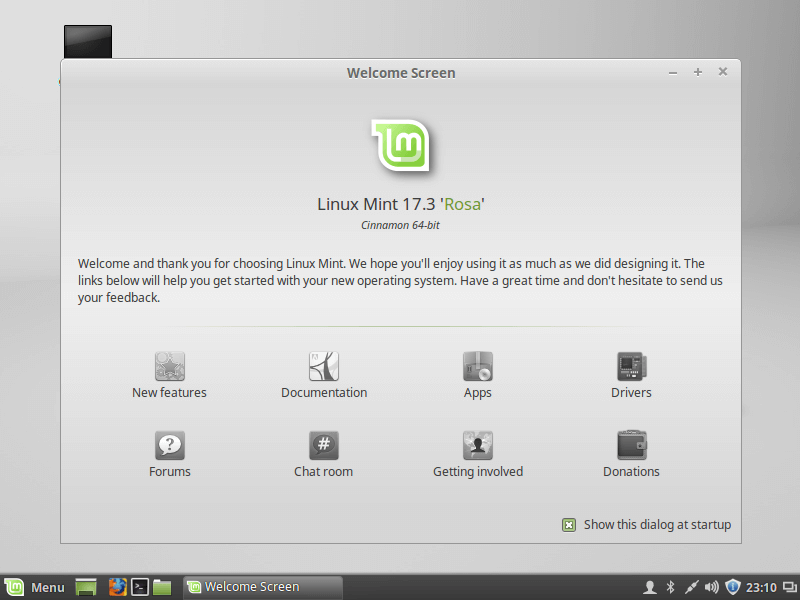
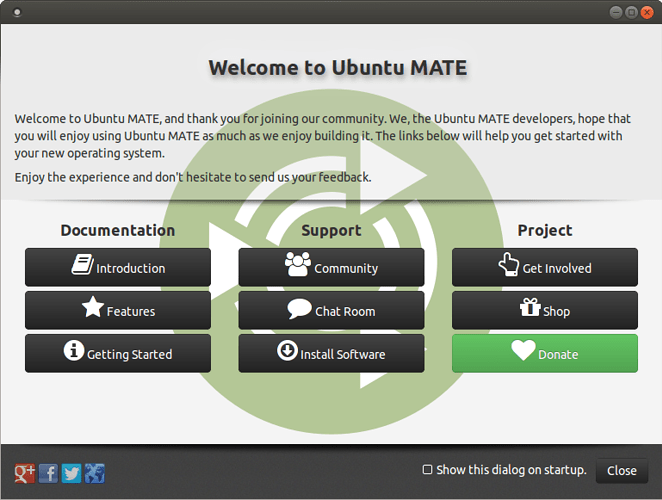
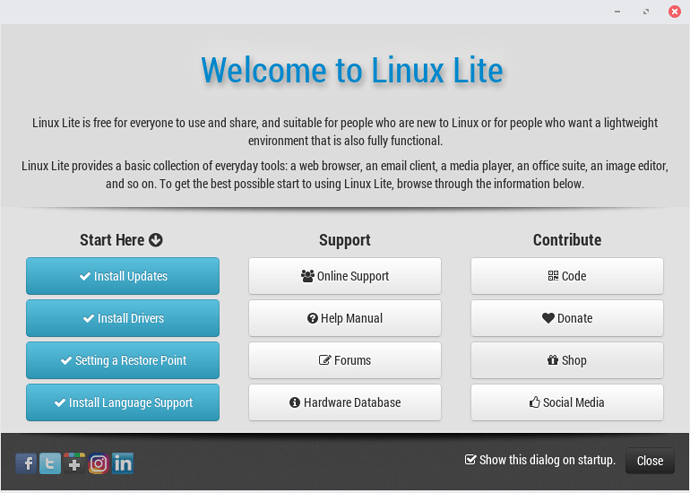
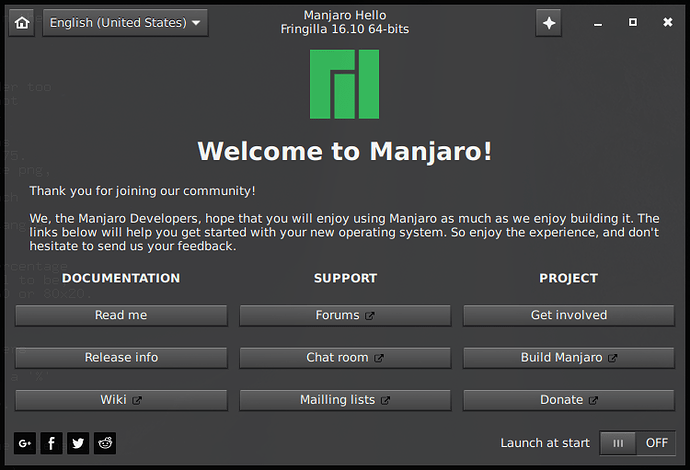
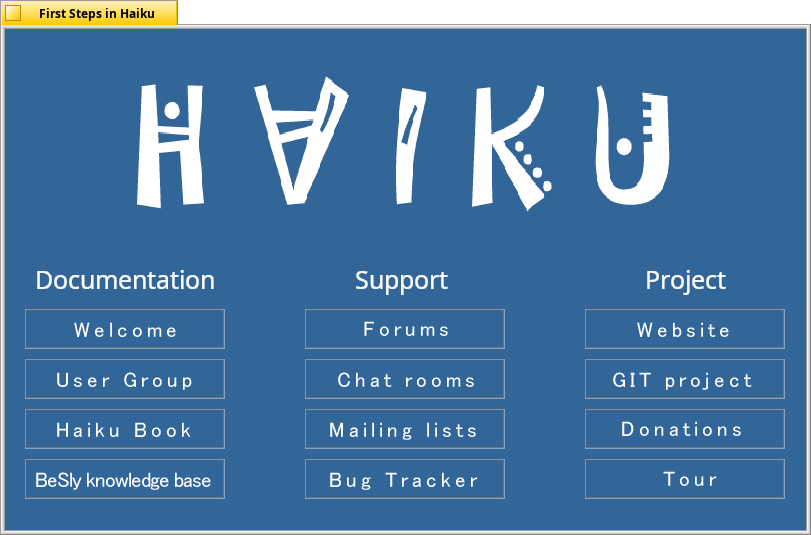
 Thanks for doing this so far.
Thanks for doing this so far. 