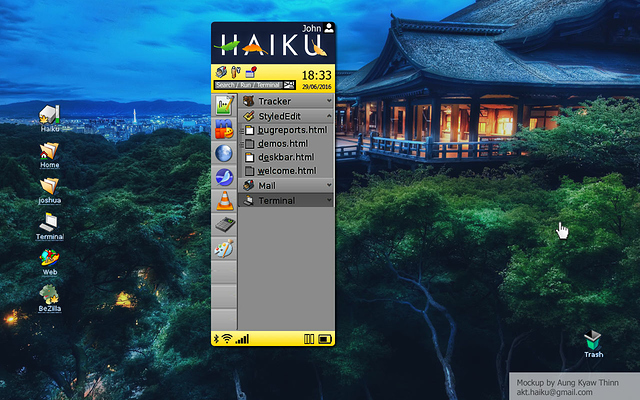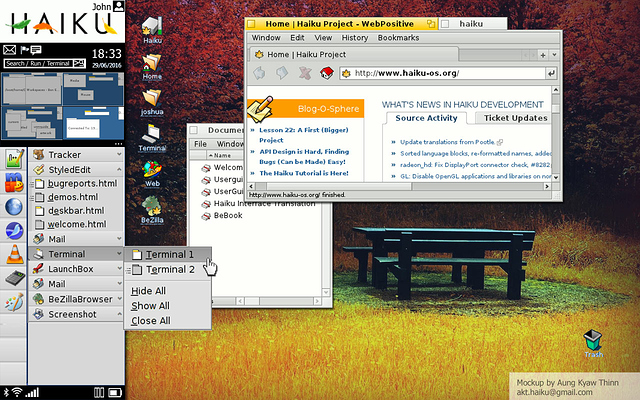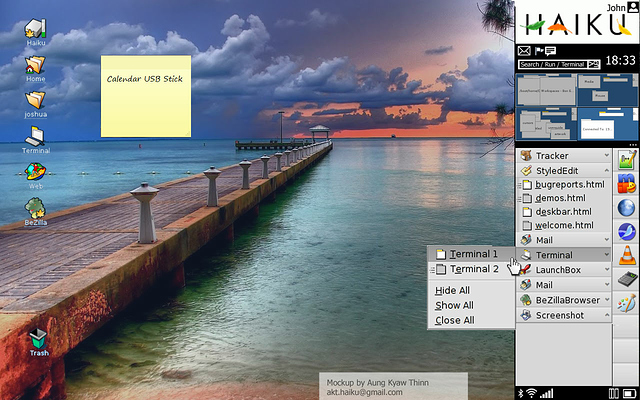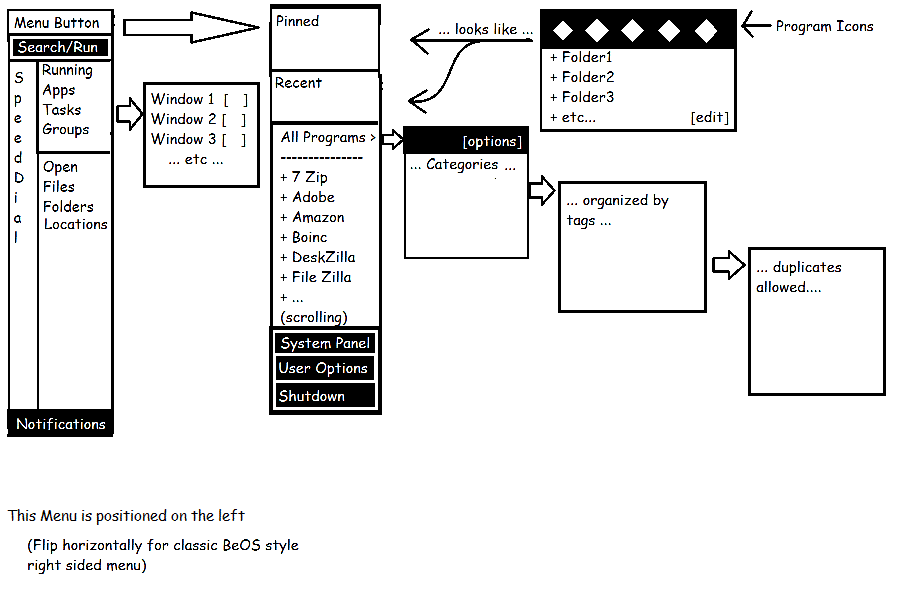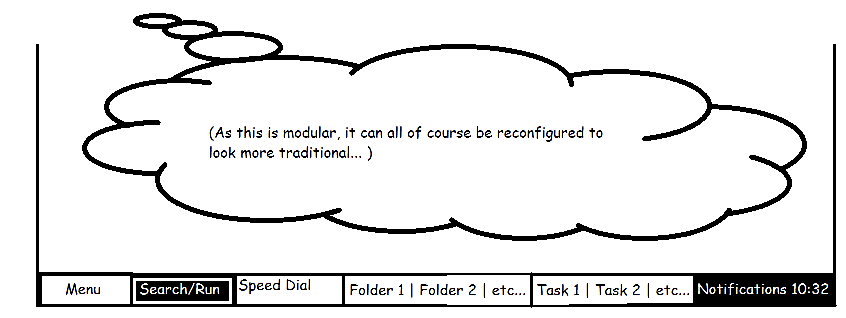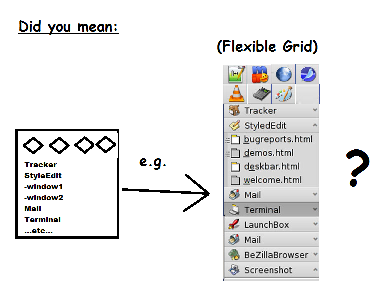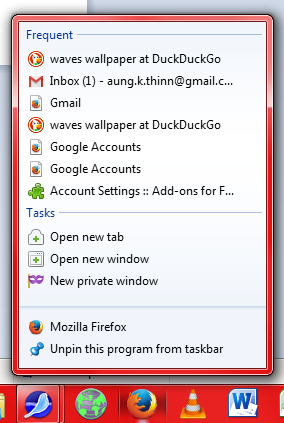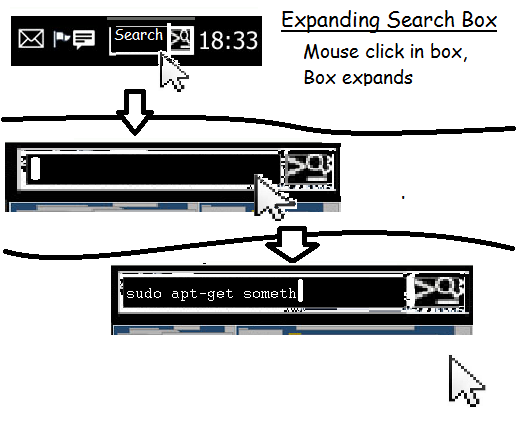*This is an interface concept that will redefine the Haiku desktop experience.koan
noun ko·an \ˈkō-ˌän\
a paradox to be meditated upon that is used to train Zen Buddhist monks to abandon ultimate dependence on reason and to force them into gaining sudden intuitive enlightenment
My inspiration was to make Haiku’s GUI be more modern, as well as pertinent to a Netbook form factor.
I think Haiku is perfect for low end systems like netbooks and personal organisers. And as computing’s becoming ever more personal, why not tailor for that experience from the get go?
(Obviously cmd+1…9 would rock the RocketLauncher applications)
So far, here are some mockups of the new deskbar.
The Modern style of deskbar would autohide on the left… but that’s always down to personal preference
Here’s the Classic position of the sidebar. Notice the Workspaces viewport.
Each element will be snap-in etc with a few extra modules to add extra versatility. You can see clearly that the Tray has been split in to two seperate areas, one for notifications etc, and one strictly for status icons and system monitoring. This keeps the user experience seperate from the system mechanics.
I intend to put a persitent Tracker window, like Window’s Navigation pane in there as well.
Obviously, Haiku being customisable, if you don’t like it you can always turn it off, but i think this would improve mobile workflows to no end.
This Deskbar integrates elements from current Haiku standards and will implement a few changes…
More to come soon!