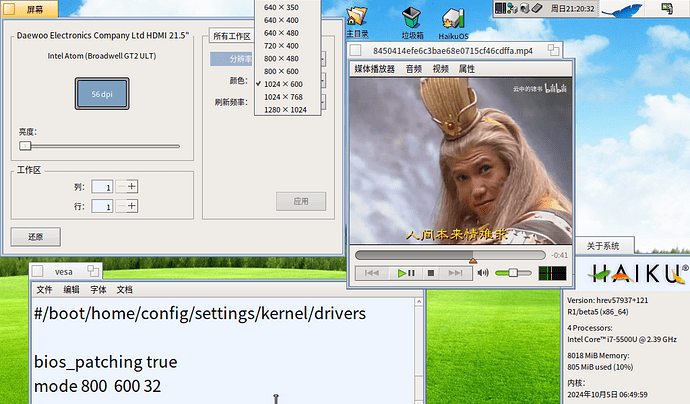my other pc with 7 inch screen.
when i run with vga mode, and get the right display, then i reboot to gpu mode .
it will auto be a strange display.
and the vesa file will be auto rewrite,
here is my information.
~> screenfetch
:dc’ user@shredder
‘l:;’,'ck. .;dc:. OS: Haiku hrev57937+121
co …k. .;; ‘:o. Kernel: x86_64 Haiku 1
co …k. ol .0. Uptime:
co …k. oc …0. Packages: 627
co …k. oc …0. Shell: bash 5.2.32
.Ol,. co …’'Oc;kkodxOdddOoc,. Resolution: 1280x1024
‘;lxxlxOdxkxk0kdooolldlccc:clxd; Disk: writable / is ()
…oOolllllccccccc:::::od; CPU: Intel Core i7-5500U @ 2.40GHz
cx:ooc:::::::;cooolcX. GPU: HD Graphics 5500
cd.’‘cloxdoollc’ …0. RAM: 697MiB / 8016MiB
cd…k;.xl… .0.
.::c;…cx;.xo… .0.
‘::c’…do… .K,
cd,…:O,…
‘:clod:’…
.
~> screeninfo
Screen 0: attached
version: 1
name: Intel Atom
chipset: Broadwell GT2 ULT
serial: None
bitmap overlay colorspaces supported:
~> listdev
device Bridge (Host bridge) [6|0|0]
vendor 8086: Intel Corporation
device 1604: Broadwell-U Host Bridge -OPI
device Display controller (VGA compatible controller, VGA controller) [3|0|0]
vendor 8086: Intel Corporation
device 1616: HD Graphics 5500
device Multimedia controller (Audio device) [4|3|0]
vendor 8086: Intel Corporation
device 160c: Broadwell-U Audio Controller
device Serial bus controller (USB controller, XHCI) [c|3|30]
vendor 8086: Intel Corporation
device 9cb1: Wildcat Point-LP USB xHCI Controller
device Hub (Unused, Full speed (or root) hub) [9|0|0]
vendor 0000: Unknown
device 0000: Unknown
device Hub (Unused, Full speed (or root) hub) [9|0|0]
vendor 1a40: Terminus Technology Inc.
device 0101: Hub
device Wireless (Radio Frequency, Bluetooth) [e0|1|1]
vendor 0cf3: Qualcomm Atheros Communications
device 3004: AR3012 Bluetooth 4.0
device Human Interface Device (Boot Interface Subclass, Mouse) [3|1|2]
vendor 040a: Kodak Co.
device 2814: Unknown
device Mass Storage (SCSI, Bulk-Only) [8|6|50]
vendor 0951: Kingston Technology
device 1643: DataTraveler G3
device Human Interface Device (Boot Interface Subclass, Mouse) [3|1|2]
vendor 0101: Unknown
device 0007: Unknown
device Communication controller [7|80|0]
vendor 8086: Intel Corporation
device 9cba: Wildcat Point-LP MEI Controller #1
device Multimedia controller (Audio device) [4|3|0]
vendor 8086: Intel Corporation
device 9ca0: Wildcat Point-LP High Definition Audio Controller
device Bridge (PCI bridge, Normal decode) [6|4|0]
vendor 8086: Intel Corporation
device 9c90: Wildcat Point-LP PCI Express Root Port #1
device Bridge (PCI bridge, Normal decode) [6|4|0]
vendor 8086: Intel Corporation
device 9c94: Wildcat Point-LP PCI Express Root Port #3
device Network controller (Ethernet controller) [2|0|0]
vendor 10ec: Realtek Semiconductor Co., Ltd.
device 8168: RTL8111/8168/8211/8411 PCI Express Gigabit Ethernet Controller
device Bridge (PCI bridge, Normal decode) [6|4|0]
vendor 8086: Intel Corporation
device 9c96: Wildcat Point-LP PCI Express Root Port #4
device Network controller [2|80|0]
vendor 168c: Qualcomm Atheros
device 0034: AR9462 Wireless Network Adapter
device Bridge (PCI bridge, Normal decode) [6|4|0]
vendor 8086: Intel Corporation
device 9c98: Wildcat Point-LP PCI Express Root Port #5
device Network controller (Ethernet controller) [2|0|0]
vendor 10ec: Realtek Semiconductor Co., Ltd.
device 8168: RTL8111/8168/8211/8411 PCI Express Gigabit Ethernet Controller
device Serial bus controller (USB controller, EHCI) [c|3|20]
vendor 8086: Intel Corporation
device 9ca6: Wildcat Point-LP USB EHCI Controller
device Hub (Unused, Full speed (or root) hub) [9|0|0]
vendor 0000: Unknown
device 0000: Unknown
device Hub (Unused, Full speed (or root) hub) [9|0|0]
vendor 8087: Intel Corp.
device 8001: Integrated Hub
device Bridge (ISA bridge) [6|1|0]
vendor 8086: Intel Corporation
device 9cc3: Wildcat Point-LP LPC Controller
device Mass storage controller (SATA controller, AHCI 1.0) [1|6|1]
vendor 8086: Intel Corporation
device 9c83: Wildcat Point-LP SATA Controller [AHCI Mode]
device Serial bus controller (SMBus) [c|5|0]
vendor 8086: Intel Corporation
device 9ca2: Wildcat Point-LP SMBus Controller
~> cat ./config/settings/kernel/drivers/vesa
mode 1280 1024 32
~>