Some time ago, I managed to install Haiku on my MacBook Pro 15" Core 2 Duo (2007). I had some trouble while trying to keeping dual boot with macOS, and ended up using the second internal disk (I had swapped the SuperDrive by an SSD) to boot into the real haiku partition on the first disk. I was kind of a hack. I just did a dd of the 32 bit haiku beta into the second disk and it allowed me to boot a haiku partition I had already loaded into the first disk. But I never managed to have both macOS and Haiku booting on the main disk without the help of that second disk…
Well this has been almost “bloody brillant”! 
These instructions work for me on my MacBook 4,1 2.4Ghz. After updating to the latest nightly build. I have native resolution (1280x800 at Millions of Colours) with the native Haiku driver. Audio through the headjack with the native Haiku driver (no external speakers). Working wired networking. The proper keymap for the built-in keyboard. I have a working one button trackpad (but I am using a mouse for scrolling and second button support). The Optical DVD-R drive is working as well.
My only gotchas are the BroadCom BCM 4321 a/b/g/n wifi card is not getting a driver (ID 0x4328), Non-working Bluetooth, Mic, External Speakers and some way to tell SMPlayer to look at the DVD-R drive when I insert a DVD Movie.
Thanks for your help apgreimann
Last time I tried my black core duo macbook with haiku was about 2012, and back then the biggest issue was that the mouse didn’t work, the pointer would jump all over the screen. Glad to hear that is resolved.
I do admit the trackpad on mine still has the quirk that my finger has to be placed on the pad in the right position for it to track smoothly on the latest Nightly I tested out on it (whereas Mac OS isn’t fussy about it)… so that may be the tracking issue you’re referring to. Does it still jump around on your MacBook? I’m hoping the “jump all over the screen” is fixed, but I’m not sure if it is or not. Definitely let the community know how your trackpad is doing! 
On my MacBook Pro 2007 and my wife’s MacBook 2008, the trackpad works ok, but only in “single touch” operation. I mean, if I try to do a secondary click, by touching with two fingers and pressiong the button, the mouse cursor starts moving a little and click is not properly detected. So I need to either use an external USB mouse or do a long trackpad button click (e.g. in Tracker), or something like control click.
I think it is this bug https://dev.haiku-os.org/ticket/8939 so it looks like it’s closed.
You’d know if you had the problem because the mouse was unusable. I also recall that at the time ethernet didn’t work properly and audio as well, but that was not particularly unusual at the time.
EDIT I just found a post I wrote back in 2012 describing the install on the macbook 1,1 back then. Looks like haiku has come a long way! Interestingly I don’t mention the mouse issue, I guess I forgot to put that in, but do mention that I am using an external mouse. Macbook 1,1
I will try and give it a try again at some point but the machine is in storage at present waiting for me to find room after a house move.
I’ve done some preliminary testing on a few Macs with the beta 2 test builds and my iMac8,1 handles Haiku great; networking works over Ethernet, there’s audio and video, and so it seems ready to run the actual Beta 2 when it arrives 
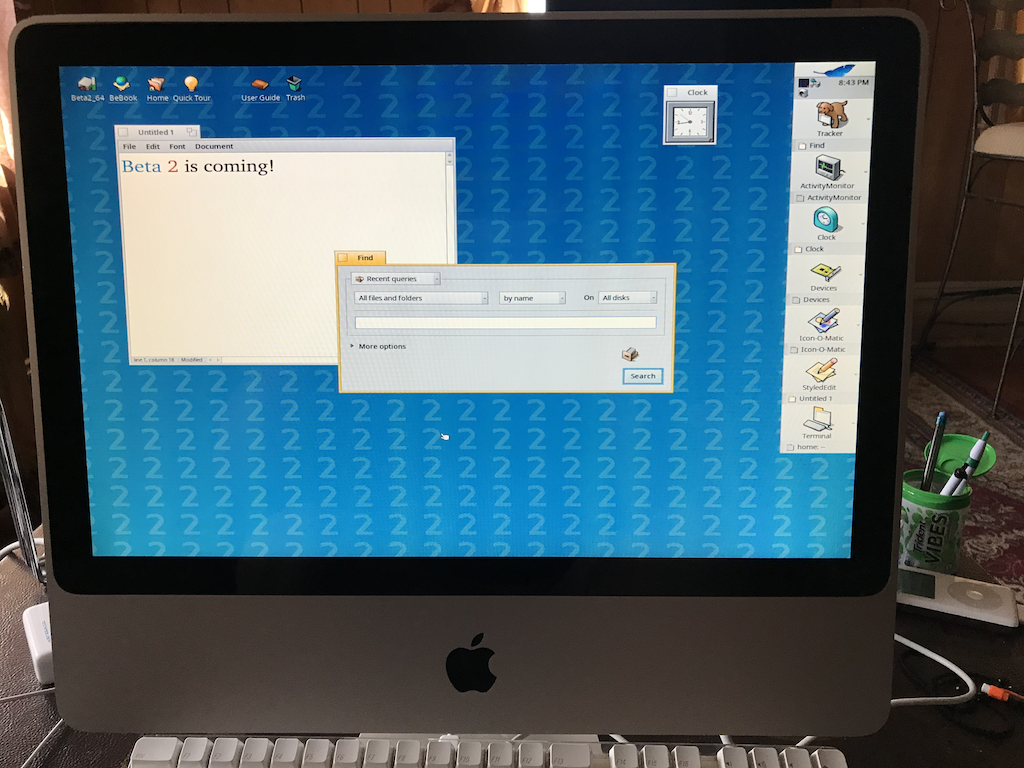
The other machine that is my usual testing station for Haiku images is my “BlackBook”, (black polycarbonate MacBook1,1) which doesn’t have sound out of the box (and needs a key to be pressed on the splash screen to ‘unstick’ it) but otherwise works well.

Anyway, for anyone else who has Macs in the community, please share your machines in this thread too 
I have a late 2012 non retina (I think it’s MacbookPro9,2?) I’ll try it. How did you install? I tried a nightly burned to DVD a few weeks ago and it was quite unhappy with that and just got a black screen.
Most likely you have to enable fallback-graphics. Just press Space before booting into haiku to get failsafe options.
I have MacBook Pro (Retina, 15-inch, Early 2013) last time I tried I couldn’t boot it off USB.
To make it boot I did the following:
- created a partition using Disk Utility.
- grabbed latest anyboot nightly and convert it to raw image.
- dd raw image to a new partition.
- installed rEFInd https://www.rodsbooks.com/refind/installing.html#osx.
- copied
haiku_loader.efito fat32 EFI system partition (ESP).
I didn’t (or at least not in the conventional sense); I imaged Haiku to disk. There are better methods to mine… but the one that I test Haiku out with is I’ll set up disk images and write them to the hard disks. And I do this by booting Mac OS from an external drive, and run dd in Terminal from there, so for instance I’ll do dd if=/Users/andrew/Desktop/haiku-images/Haikutosh-beta2testing-x64.img of=/dev/rdisk0 (if the internal disk is 0; diskutil list lists out the disks in the system.
But that’s just me. I guess I do it this way because I run VMs a lot? So I’d say the better way would be what @Diver suggested, to split the disk and use rEFInd ![]()
To be honest, I’ll probably write it to an SD card or USB stick and boot from there.
This laptop runs Catalina and I use as a daily driver for Mac and iOS development, so installing a boot manager isn’t really worth the potential hassle. There’s a Windows drive too, so maybe I can split that?!.
I’m super excited for the release of Beta 2!  And I’ve also tested out the new release on several of my Macs, and am sharing some photos here:
And I’ve also tested out the new release on several of my Macs, and am sharing some photos here:
My iMac:

My MacBook (black edition):
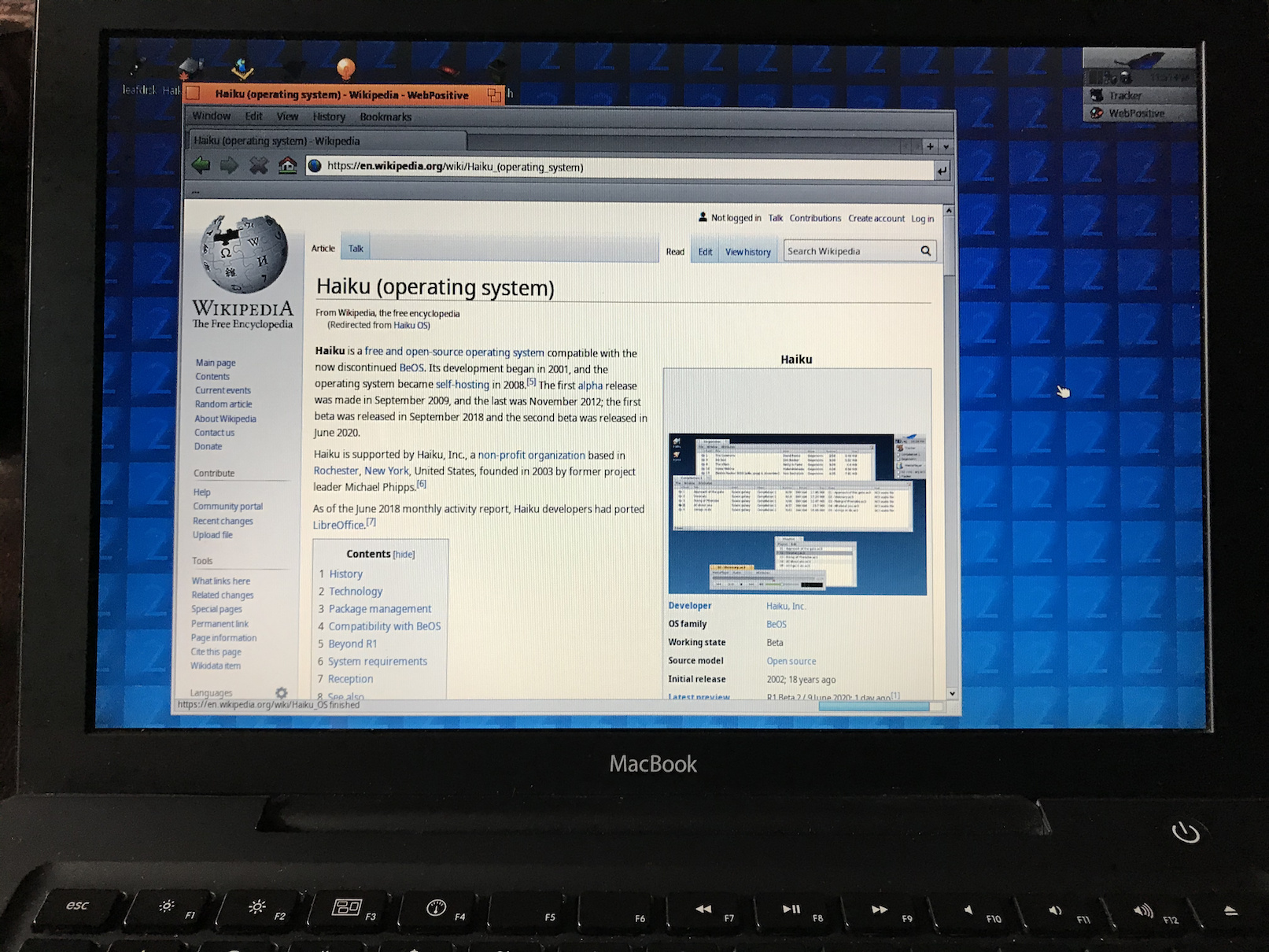
My MacBook (white edition):
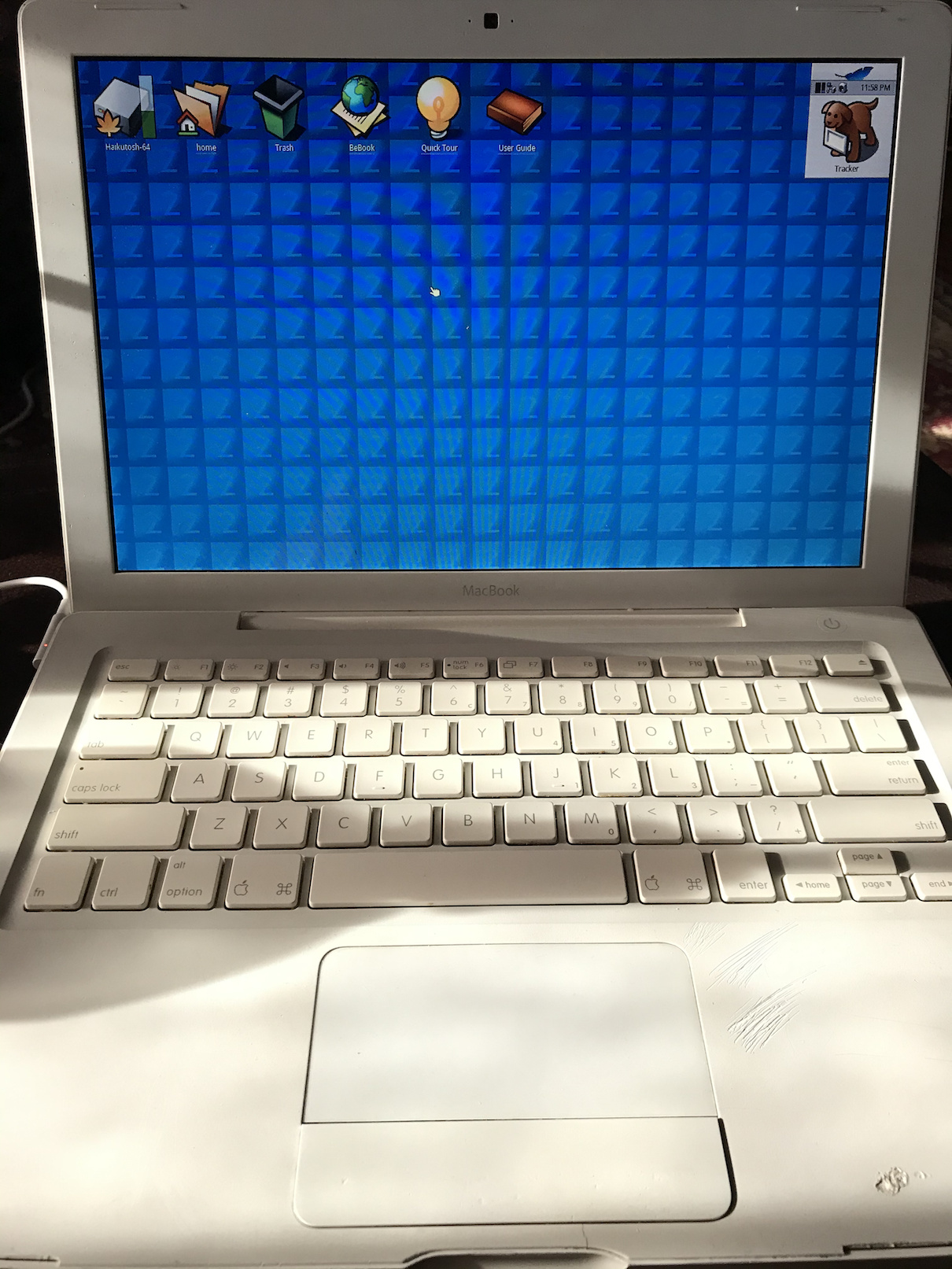
My MacBook (unibody):

My MacBook Pro:

Hoping this inspires the Haiku on Mac community to share more Beta 2 on Macs!  Thanks everyone!
Thanks everyone!
@apgreimann which method did you use? My 2012 MacBook Pro 13" Unibody non retina will get as far as the boot screen, but it seems to freeze. The spacebar doesn’t seem to get the boot menu. This was using a 64bit image and from SD card.
The image seems okay, as I tried the card in my 32bit only MSi Wind and got the “need a 64 bit processor” error, so I think it does work. I’ll try a USB key when I get a chance.
Try holding the Shift during the POST instead the space bar.
I usually use 32-bit and 64-bit custom disk images as its easiest for me to deploy across my Macs; the only thing about this is that it can take some time to copy (whereas the standard installation is much faster) and because BFS can’t yet be resized (afaik) the images (would recommend sparse images) need to be sized accordingly. I stubbornly stick to this myself… but its only one of several methods.
Other ways other Haikuers on Mac use include using rEFIt, where someone starts up and/or installs Haiku that way, and on older Macs, I have had some luck using DVDs to start from. There’s also some startup disk trickery that can be done as well. It’s really up to you what method to pick from.  Also, I can say I haven’t tested on anything past 2012, as I don’t have any Intel Macs later than that at the moment – so if anyone does, hopefully they can contribute to the effort.
Also, I can say I haven’t tested on anything past 2012, as I don’t have any Intel Macs later than that at the moment – so if anyone does, hopefully they can contribute to the effort. 
And agreeing with what @extrowerk said, right after the gray screen, try holding the shift key down.
I just put it on to a USB key so I’ll give that a go this afternoon. With SD, no keys did anything, not on laptop nor external USB. I was holding down option to get the boot menu though, so maybe that doesn’t work?
Option brings up the startup disk chooser; that’s specific to the Mac not Haiku — the Haiku boot menu recognizes both the shift and space key. If you’re using a USB stick, you’ll need to use rEFIt; I’ve tried booting from USB sticks I’ve burned Anyboot images onto directly and usually they’re not recognized. Best options are to use rEFIt, boot from a DVD, or directly image a preinstalled Haiku instance to the drive.
Yeah, it was no go. IIRC, rEFit was quite a lot older than Catalina so I was a little cautious.
In UEFI bootloader doesn’t recognise shift key.