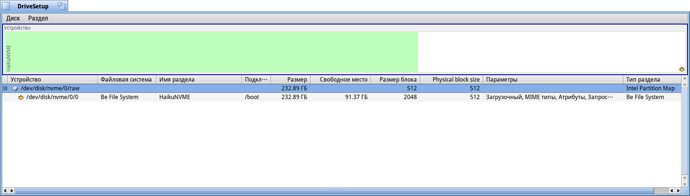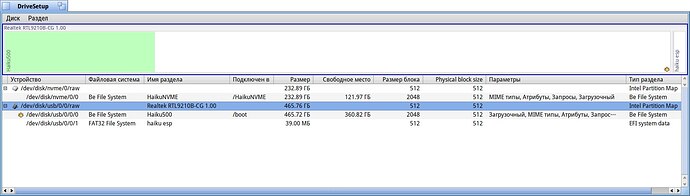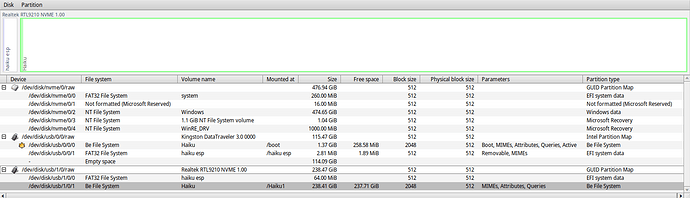If I knew how I could get a copy of the syslog onto some media, I would have posted it. I can take pictures with my phone, but there are many many pages, it isn’t practical.
I’ve currently got it setup as MBR, the syslog doesn’t have anything that says “Identified boot partition” or “mounted”
I’m going to go back and reconfigure it as GPT again, but for some reason now the partitions refuse to unmount, even when forced. So I can’t use DriveSetup to repartition. Argh…
…
editing this post as I’ve reached the new user limit for posts on first day…
Okay… I got repartitioned as GPT after a reboot. This time I put the BeFS partition at the start of the drive and the EFI partition after it, just for fun. It didn’t help.
syslog | grep efi
shows three results, I know two are from the internal drive with Windows 11.
efi_gpt_scan_partition(cookie = 0x0000000043ea9568)
efi_gpt_scan_partition(cookie = 0x0000000043eab240) ← this appears to be for the external SSD
efi_gpt_scan_partition(cookie = 0xffffffff8300f620)
syslog | grep type shows:
[ 0] partition type: c12a7328-f81f-11d2-ba4b-00a0c93ec93b
[ 1] partition type: e3c9e316-0b5c-4db8-817d-f92df00215ae
[ 2] partition type: ebd0a0a2-b9e5-4433-87c0-68b6b72699c7
[ 3] partition type: de94bba4-06d1-4d40-a16a-bfd50179d6ac
[ 4] partition type: de94bba4-06d1-4d40-a16a-bfd50179d6ac
[ 0] partition type: 42465331-3ba3-10f1-802a-4861696b7521
[ 1] partition type: c12a7328-f81f-11d2-ba4b-00a0c93ec93b
Those last two are propery identified as my the partitions I have named “Haiku” and “haiku esp” (both with attributes: 0)
and then that grep for ‘type’ found:
get_boot_partitions(): boot method type: 0
after that the first set of partitions from the internal disk show up again, but nothing from the external SSD.
I see:
ucode_load: system/data/firmware/intel-ucode/06-a5-02
ucode_load: couldn't find microcode
Does that indicate that it tried to access the /system/data/firmware/ folder on the BeFS partition - as in, it found the partition and was reading from it? Or is that just that it wanted to find that path and we still don’t know if it mounted the partition?
The phrase “content type” does not appear in the syslog.
The syslog then dumps tons of PCI info, ACPI info,
There are a a couple lines of:
usb error xhci 0: ConfigureEndpoint() failed invalid max_burst_payload
usb error xhci 0: unabled to configure endpoint: Invalid Argument
usb hub 2: port 16 was warm reset
… all ports up to …
usb hub 2: port 25 was warm reset
usb hub 7: port 2: new device connected
usb error xhci 1: failed to enable slot: Operation timed out
usb hub 2: port 3: new device connected
get_boot_partitions(): boot volume message:
KMessage: buffer: 0xffffffff827a39f0 (size/capacity: 255/255), flags: 0xa
field: "partition offset" (LLNG): 20480 (0x5000)
field: "packaged" (BOOL): true
field: "boot method" (LONG): 0 (0x0)
field: "disk identifier" (RAWT): data at 0xffffffff827a3aa0, 79 bytes
get_boot_partitions(): boot method type: 0
intel: ep_std_ops(0x1)
intel: ep_std_ops(0x2)
intel: pm_std_ops(0x1)
intel: pm_std_ops(0x2)
dos_std_ops()
dos_std_ops()
sdhci_pci: supports_device(vid:8086 pid:1911)
sdhci_pci: Not the right subclass, and not a Ricoh device
sdhci_pci: supports_device(vid:8086 pid:15eb)
sdhci_pci: Not the right subclass, and not a Ricoh device
publish_device: node 0xffffffff80ae7e68, path disk/nvme/0/raw, module drivers/disk/nvme_disk/device_v1
nvme_disk: attached to NVMe device "SAMSUNG MZVLB512HBJQ-000L7 (S4ENNX3N649137)"
nvme_disk: maximum transfer size: 2072576
nvme_disk: qpair count: 32
nvme_disk: namespace 0
nvme_disk: block size: 512, stripe size: 0
Note that this Samsung disk in the internal SSD, not the one I have installed Haiku to.
It goes on a bit and then re-lists the partitions from that internal disk…
a few filesystems complain about invalid super blocks for each of those partitions…
…and then the syslog is done.
I don’t know if I’ve included anything from the syslog that sheds any more light on the situation. As I say, if I knew a way to dump the syslog somewhere do I could post it, I would.
The syslog only contains one line that ever mentions BFS, that I included in my original post:
0x0000000043eab318 Partition::_Mount check for file_system: BFS Filesystem
![]() )
)