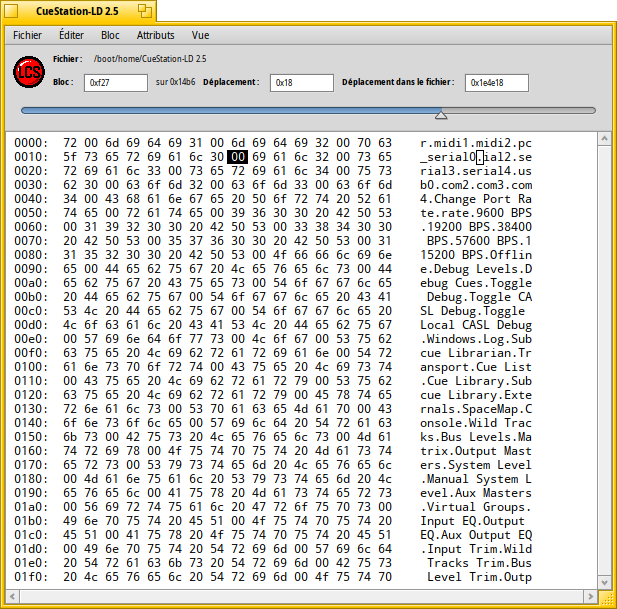You are welcome. Yes, BeOS could also work in that old Pentium 4. You should try to install BeOS Max Edition. It is a BeOS distro based in free BeOS Personal Edition which includes some patches to support Intel Pentium 4 and AMD AthlonXP processors. Download a BeOS Max ISO file, burn it into CD, you could also live boot with that CD to check compatibility and then install it. Please, ask any question you need to make a successfull installation, and tell us how everything went with CueStation software. I wait for your results.
I will give this a shot and report back, thank you so much!
Would be a great step if Haiku can run this program without problems…
If anybody can point me in the direction of an iso for BeOS Max, I’d greatly appreciate it 
Edit: I’ve found a copy of BeOS 5 Max v2.1, will this be sufficient or should I look for a newer version?
as far as I remember it is the latest and ok to install… There is no newer version…
Try it!
The BeOS 5 Max v2.1 will be perfect for your tests… The latest version of BeOS Max distro I think was 3.1, but both are based on BeOS Personal Edition 5. Yes, please, take your time, and give us your results. It is always very interesting to learn about devices that requires or use BeOS based software. If you have any doubts during the test process, feel free to ask here any question you need.
Quick update:
I was able to get BeOS Max installed on a pentium 4 machine, but I haven’t been able to communicate with my hardware yet.
I don’t get any errors about not being able to open the port though, which is good.
I won’t get to play with this again until next week but my plan is to first try connecting the two ports together like Caleb did and see if anything shows up in serialconnect. If I don’t see anything I’ll grab another rs232 cable to see if that’s my problem. If anybody has any suggestions beyond that, let me know!
Sorry for the delay, today I had time to look into this.
The application does not properly enumerate serial ports in /dev/ports. It is hardcoded to some port names which don’t match ours.
You may also be able to edit the app configuration manually to set the port, I guess in /boot/system/settings/LCS_settings/Default_Port but I couldn’t get the app to create that file to check what format it should use.
Alternatively, you can open the executable in DiskProbe, search for “serial1” and replace that with your actual serial port name in the binary (and add a NULL terminator, which apparently is done with the backspace key in diskprobe). Here is a screenshot showing what I mean:
Then the correct name will be used by the app (serial2 will not be usable anymore, of course, but you don’t really need that).
It’ll still be a few more days before I get to play with this, but I just wanted to clarify: did you do this in BeOS or Haiku??
Sorry, I can’t tell from the screenshot (although I feel like I should be able to… ha!)
Thanks again for all your help with this, everyone.
I did this in Oaiku to make the application compatible with Haiku. I think on BeOS you will not need the patch, but I’m not sure because I rarely run BeOS.
Alright so, some good news, some bad news, and some more good news.
The good news is that PulkoMandy’s fix did solve the issue of the software being able to access the port. Thank you!
The bad news is that I’m still unable to communicate with the hardware.
The other good news is that, after doing a bit more research, I think I’ve figured out why I’m unable to get everything talking.
It would appear that my hardware uses a non-standard pinout on its db9 connector. So my next little project will be to make a custom cable with the correct wiring for this box.
I can’t thank you guys enough for all the help, I’ll report back once I’ve tested the new cable.
Alright so it looks like the cable was the issue, but I’ve now ran into another software problem. The basic functions of the hardware seem to be working fine, but I can consistently make the software crash by double-clicking anywhere in the “Spacemap” window (a necessary action for configuring the spacemap). I will post an update with log files if anybody cares to have a look.
I’m honestly surprised I’ve gotten as far as I have with this so thanks to you all again!
If that’s a bug in Haiku and not in the app itself, a debug report could be helpful (the crash dialog offers to save one). But if it’s a bug in the app, I think you’ll have to convince the author to fix it, or ask them to share the sourcecode with someone who can fix.
In order to reduce the possible reasons of the failures, I would suggest that you first run and test the application under BeOS (the application was originally developed to run well under BeOS). After you verify that everything is working properly, then you run it under Haiku (Haiku is newer OS, open source, has support for modern hardware, it could be installed in newer PCs, it should be compatible with most of BeOS software but some of them crash or not work properly). Again: first try it under BeOS, then under Haiku. Please let us know your tests results and also the cable pinout. If you have any doubts, just ask as many questions you need, in order to solve the problems and finally make it work.