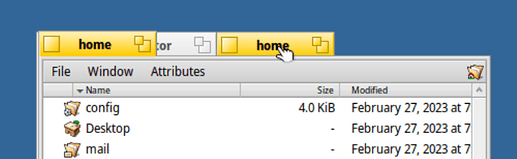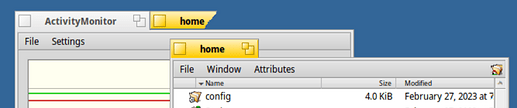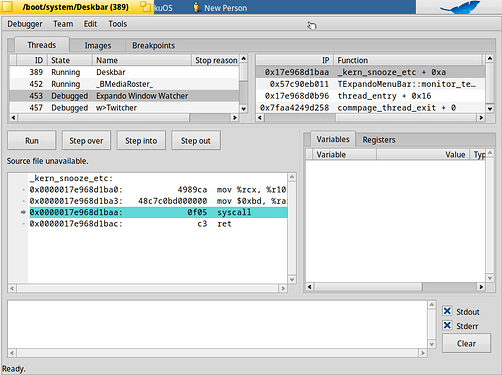Hello Haiku!
Been a while since I’ve been active. Decided to come back and see whats up!
I’ve installed hrev56792 in a VM, and took notes on things that occur to me. So here they are, in loosely time-organized order.
I’d like to clarify that I’m not bashing on Haiku but rather trying to provide meaningful feedback  I’d like to hear the opinions of community/developers on these things, and see if I can contribute to fixing some of them.
I’d like to hear the opinions of community/developers on these things, and see if I can contribute to fixing some of them.
PS This was going to be just a few small notes but they seem to have expanded…
Welcome Screen
Where you can select to install/try Haiku. Fonts are small and hard to read. I’m assuming they are 12. Could be bumped to 14 for a better first-time experience.
Ticket: #18285 (Increase font size in Installer to 14pt where resolution allows) – Haiku
Mouse is laggy to move around (due to VM, but I believe it doesn’t lag same way during e.g. Fedora install. Not sure tho)
Once I click Install Haiku, I get a popup telling me what to do. But after I click it away, I don’t know what to do next (assuming I skimmed through the popup and didn’t read too carefully). Would be a good idea to have some text saying what to do (figure out partitions).
I can trigger Show/Hide optional packages on MOUSEUP, not (only?) MOUSEDOWN.
I could get the arrow to be in a turned state by clicking elsewhere, and moving my mouse over the text and then the button below.
(Install) Onto – shows grayed out source drive. Nobody will realistically install over the source drive. Maybe if the installer partition didn’t take up all the space, but I don’t think this is a very common occurence. I think the grayed-out source drive should not even show up in the Onto dropdown.
![]()
If the whole drive is empty, it would be very nice to be able to select it in the dropdown. The installer could then put a partition table, make a partition that spans the whole drive and init the FS. Makes it much easier than having to figure out partitions yourself.
On that topic, it’s confusing how to set up partitions.
- Choose Intel/GUID map
- Create partition, give it a name
- Create a FS on the partition
As a user I don’t know which to choose – Intel or GUID? Intel Extended is grayed out, and has been as long as I can remember.
I choose a name while creating a partition, but it is not shown anywhere. It only shows up once I create a filesystem, then I can even change that name.
Perhaps creating the partition should by default initialize it to BeFS. Why would a user put anything else there?
Why have the name edit in both partition and filesystem creations?
The way Onto dropdown works can be confusing further while figuring this out.
- If I don’t touch the disk, it doesn’t show up
- After I init GPT, it shows up grayed out
- After I add a partition, nothing shows up
- After I init a FS, it finally shows up and is selectable
After Install
ssh-keygen pops up and stays there for ~5 seconds. It shouldn’t take 5 seconds to generate ssh keys, right?
There’s no logo on first startup. It shows up after a restart, but is not centered. I think it should be there from the first time, and centered by default.
Fonts are small and hard to read (same as during install). Default font size of 14 would make sense I think. Those who don’t like it can always make it smaller. But having small by default makes reading and nagivating significantly harder and a worse experience.
Windows are hard to resize (e.g. ActivityMonitor) since the resize handle is so small.
Combining windows leads to graphical glitches. When de-attaching a window, dragging starts from a weird position, not at the window’s title.
Right click CPU widget → disable processor #1 (of 2) leads to everything hanging, one by one. First cannot click, then mouse pointer stops moving. Have to force restart.
Appearance
Changing font sizes. Some elements update right away (e.g. window titles), others do not. It’s confusing. Restarting apps gives them correct sizes, but Deskbar requires a reboot. I think Deskbar should automatically respond to font size changes and not need a full reboot. For the time being, I think there should be some information text stating that apps need to be restarted for changes to take effect (or full system reboot so Deskbar changes too).
How do I change cursor size?
I remember long ago there was some discussion about scaling based on percentage (e.g. 100%, 125% etc) vs font size. I’d like to be able to change font size without affecting scale of the UI. I’d rather have a scale factor that scales everything, and font size can be changed separately from that. Scale factor can still influence font size (e.g. font-size: 12px, scale: 200% → actual font-size: 24px).
Consider bundling Inter fonts/using them by default? I haven’t tried them in Haiku specifically, but they look very nice for UI.
File Browser
Small font size in the columns. Columns are a different style from the rest of the system
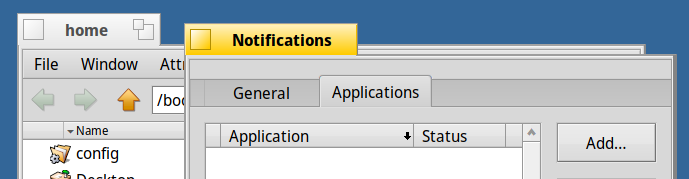
The font size does increase when I change system font size, but it still stays relatively small.
Opening a new folder opens a new window. This unnecessarily clutters the desktop. Default behavior should be to open in the same window. And perhaps also show the navigation by default? The nagivation header is kinda huge.
Switching to Icon View is broken.
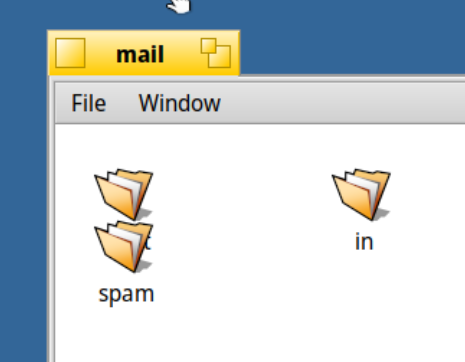
Icons don’t rearrange themselves depending on window width.
I can only select a file by clicking on its name, size, moddate… I’d like to be able to click on the general row and select a file that way. There’s now hover highlighting of rows either.
Calendar Popup
Clicking time in Deskbar opens a calendar popup.
Click any other item in that row (CPU, network, sound) creates a popup right under the mouse cursor. The calendar is always below the row and always has padding on the right. That’s inconsistent.
Day numbers are not aligned in boxes (too low).
https://dev.haiku-os.org/ticket/18288
I can click individual days but nothing happens. I’d expect a calendar app to start up or something.
-/+ are used to change month/year. It would make more sense to use < and >
Month is not centered between its controls. Either it should be centerd, or + should be moved closer to the month.
- looks to be lower on the line than +.
It’s not clear where clickable area for -/+ starts and ends. e.g. buttons in file browser’s nagivation have an outline when hovered, but not here.
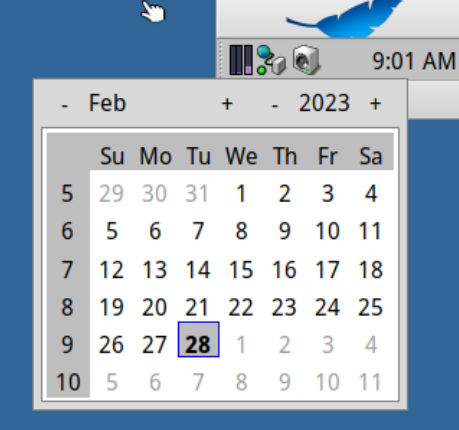
Week starts on Sunday by default. I found no easy way to change this.
Volume Control
Always found it confusing. decibels? green/red?
I think I understand now what the idea is. Red is “overdrive”, i.e. >100%, while green is 0-100%. 0db is then offset from 100%. Very confusing compared to the usual expected 0-100%.
WebPositive
Insane tearing and rendering glitches.
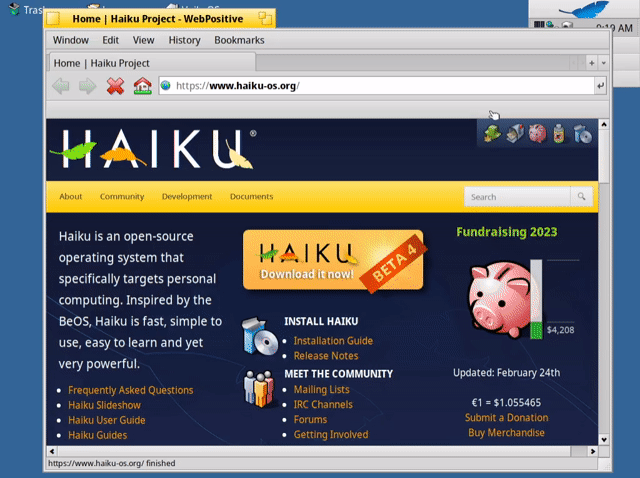
Tries to render XML as HTML, e.g. Haiku Project
Right-clicking a nagivation button triggers it, rather than open a history list, or at least do nothing.
The toolbar, header, etc together are HUGE.
Renders haiku-os.org wrong (you can see a scrollbar). It adds extra padding on the right. Not there in Firefox. Default browser size seems to be 901x541 px.
Ctrl +/- don’t zoom in/out. Ctrl- scrolls down in small steps instead.
Image at the bottom of haiku-os.org looks wrong.
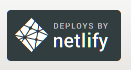
Here’s another weird thing. I can select text despite my cursor not being over it:
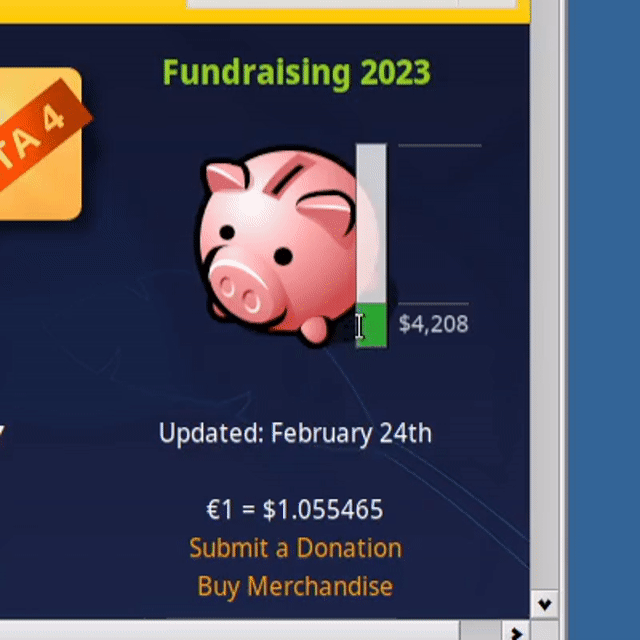
Media
Sliders are vertical and end up in a scrolled area. They could be horizontal, which would minimize amount of empty space and look better.
General
It would be very nice to have a search. Think Spotlight, KRunner, even Windows search. Something to quickly search apps at least.
Right-clicking the desktop will always lead to a flash.
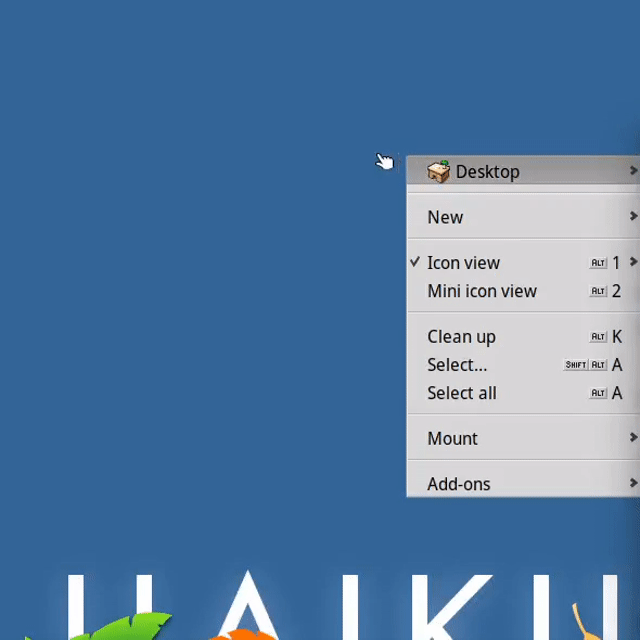
Switching to Mini Icon View is just broken. I think it should automatically do a Clean Up when switching.
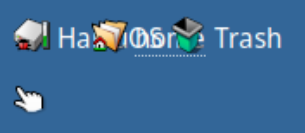
I did right click → Clean Up and this happened

Some more stuff
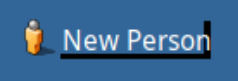
Dragging it clips text
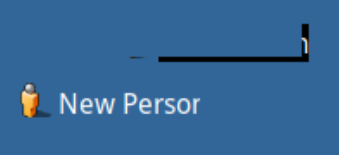
Apparently I can resize Deskbar and move thigns around. The handlebars for doing so are very hard to see and I noticed them mostly by chance. Dragging feels confusing, I’m still not sure what I’m actually dragging.
WebPositive/File Manager do not handle mouse back/forward buttons.
Right-clicking often (but not always) works like left-clicking. Is this intentional? It’s confusing, and sometimes incosistent.
In some windows, switching tabs resizes them to fit content. Other windows only resize to fit larger content but do not shrink (Network). Others still do not resize (Media).
It’s confusing when I click a menu and it disappears. e.g. Quit an app, Mem usage. I get that with, say, Applications you can open it as a folder and launch apps from there. But other menus that don’t do anything shouldn’t just close when clicking them.
I’ve managed to add a calculator applet but idk how to remove it. The icon to add it (little orange thing I had to drag) is very tiny and confusing.
Some actions trigger on MOUSEUP, not MOUSEDOWN (e.g. dragging an applet onto the Deskbar button)
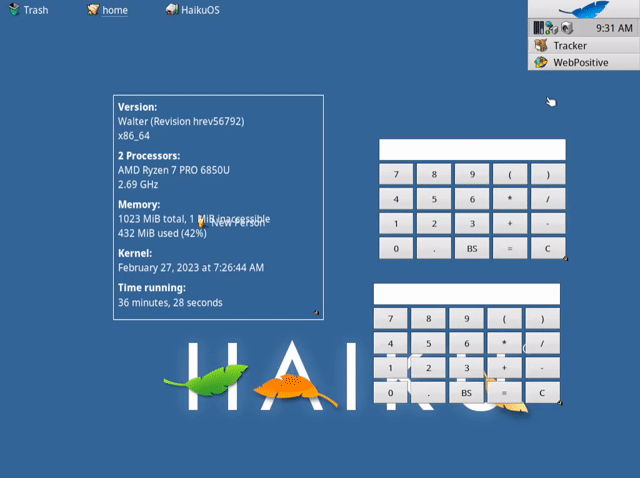
Apparently applets are called replicants and I need to right-click the tiny-tiny orange icon to close them.
Adding and removing AutoRaise crashed Deskbar. I didn’t want to debug so here is a screenshot of the debugger info
I cannot easily full-screen apps. Yes, I can expand them but they dont go over Deskbar, and there’s a lot of awkward empty space.
Somehow a few notes turned into a quasi-article.