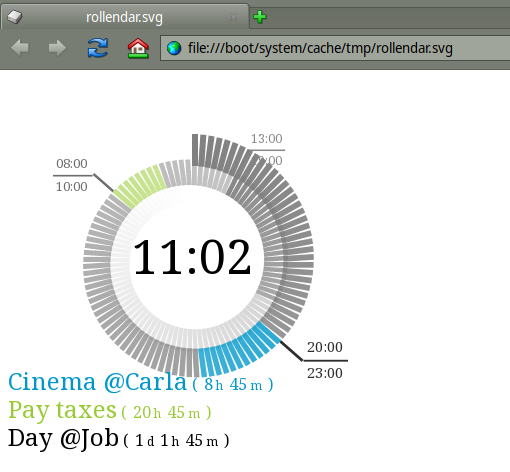winpwnr.sh updated, it helps to make hey one-liners
usage: winpwnr.sh [-D] [-a value] [-dhl] [-s value] [-f] [-twLFGpPMAmHnr value]
-D automatically detects the current active window, obtaining the name of the application and the ID number
-a select the application by name
-d avoid DeskBar
-h print this help
-l list windows of the selected application
-s select application window via ID number or title
-f force fullscreen for the selected window
-t change the title of the selected window
-w show the selected window on {x} workspace(s),
you can set multiple values separated by any character, like
"1,2,4,5" or "5.6.1", use "all" to show it in every workspace
-L change the LOOK of the selected window:
- b OR bordered
- n OR no-border
- t OR titled
- d OR document
- m OR modal
- f OR floating
-F change the FEEL of the selected window:
- n OR normal
- ms OR modal-subset
- mp OR modal-app
- ml OR modal-all
- fs OR floating-subset
- fp OR floating-app
- fl OR floating-all
-G change the FLAGS of the selected window, multiple values are accepted separated by commas
- nm OR not-movable
- nr OR not-resizable
- nh OR not-h-resizable
- nv OR not-v-resizable
- fs OR accept-first-click
- nc OR not-closable
- nz OR not-zoomable
- af OR avoid-front
- nw OR no-workspace-activation
- as OR avoid-focus
- nb OR not-minimizable
- na OR not_anchored
- sp OR same-position
- ce OR close-on-escape
- l OR lock (shortcut for nm,nc,nr,nb,nz)
- r OR reset
-p move the selected window by [x,y] pixels (relative)
-P move the selected window to [x,y] (absolute) position
-r resize the frame of the selected window to [width, height], centering it with the original one and avoiding to exit the edges of the screen
omit a value to preserve the current one (i.e. -r ,300; -r 300, ), use any letter to enlarge to max size (i.e. -r f,200; -r 200,f )
-M minimize the selected window [1|t|true|on|y|yes,0|f|false|off|n|no,toggle]
-A active the selected window [1|t|true|on|y|yes,0|f|false|off|n|no,toggle]
-m move the selected window against the edges and corners of the screen:
7 8 9 ul u ur up-left up up-right
4 5 6 OR l c r OR left center right
1 2 3 dl d dr down-left down down-right
combine the option center + selected edge to move the selected window centered against the edge to a centered position (i.e. use -m 45, 54, cl, lc, center-left or left-center)
ce or closest-edge moves the window against the closest edge
cc or closest-corner moves the window against the closest corner
-H as the -m option but the selected window will be moved against the edges, resized to halves of the screen size, resized to quarters of the screen size to the corners
-n as the -m option but the selected window will be moved against the edges, resized to ninths of the screen size
with this option it is possible to assign a group of adjacent ninths to the selected window using the digits (numpad)
░ ░ ░
░ ░ ░
I.E.: -n 12 █ █ ░
░ █ █
░ █ █
-n 59 ░ ░ ░
░ █ ░
░ █ ░
-n 28 ░ █ ░
Insert the digits that match the screen portions you want to take care of the window, the script is not restrictive about the order of the digits, it reorders and discards what is not necessary, so it is possible to enter 12 or 21, 28,82,258,285,582,etc. or 59,95,9586,etc., just make sure only to select the ends of the desired areain this example I put on UserBootScript
winpwnr.sh -a application/x-vnd.Be-WORK -s 0 -L n -F fl -G l -r 150,100 -m 3 &
Workspaces is set to
-L n LOOK : no border
-F fl FEEL : floating all
-G l FLAGS : locked (not movable, not resizable, not minimizable, not closable
-r size RESIZE : it resizes the window
-m 3 MOVE : moved to bottom right corner (3 is a shortcut in numpad)
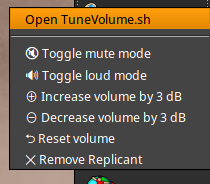
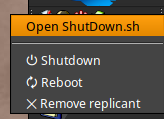


 I’ve created packages for BeOS/ZETA and Haiku (first bep files then with the recipes), it isn’t that hard once you get a hang to it
I’ve created packages for BeOS/ZETA and Haiku (first bep files then with the recipes), it isn’t that hard once you get a hang to it