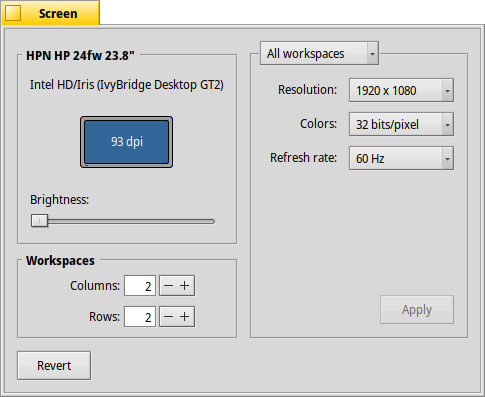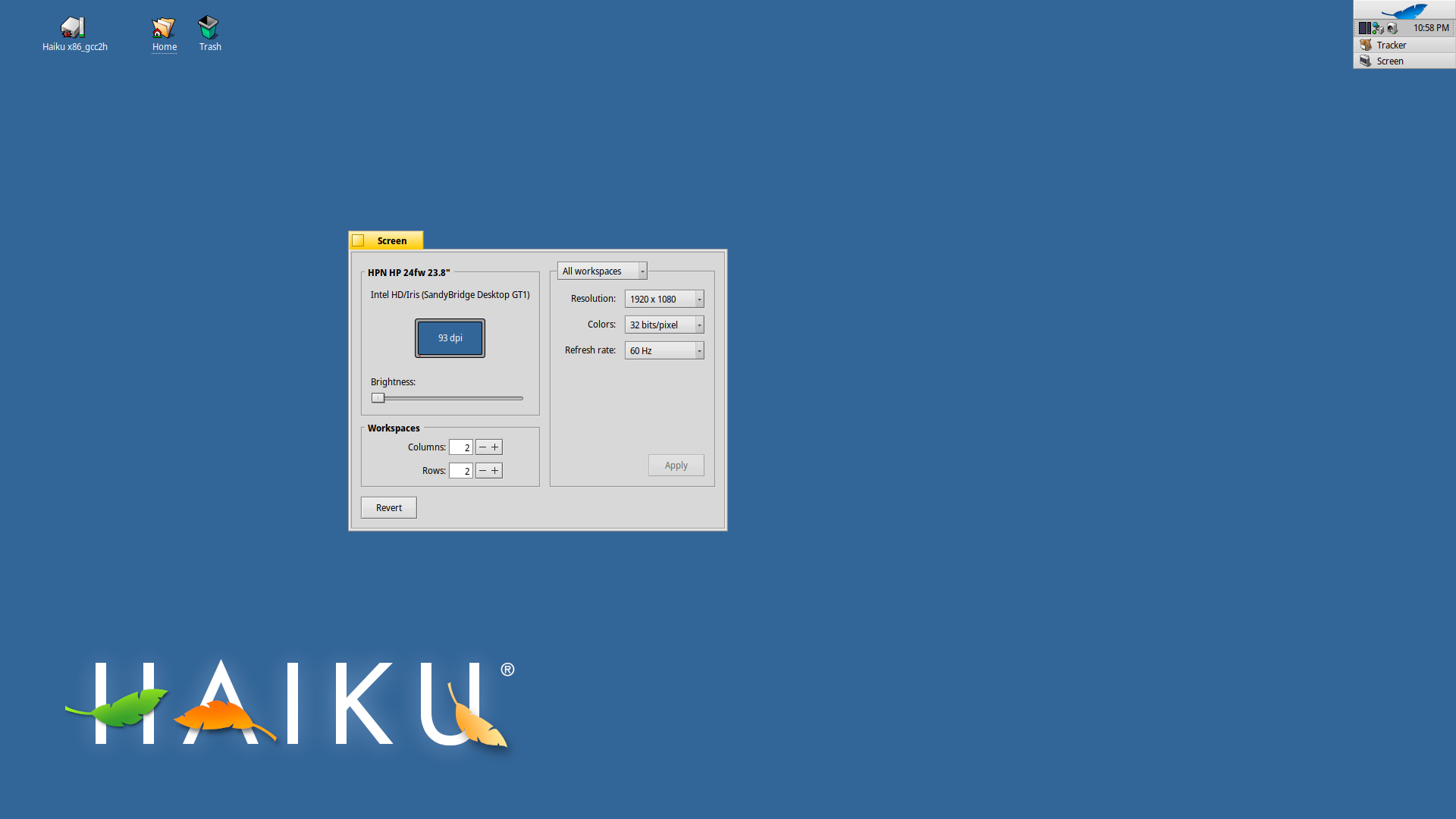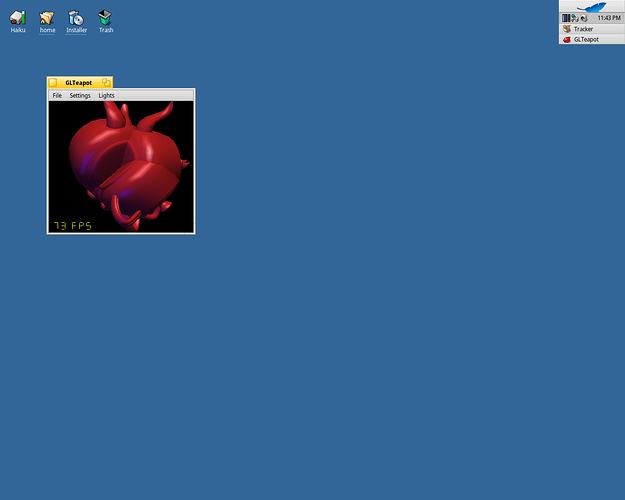Hi, the cleanup is done, so I compiled and tested a first driver testversion, 32bits Haiku.
I hope for it to work on a lot of analog output ports on Intel gfx systems outthere that currently only produce a black screen or so. And hopefully other outputs remain working as good, or as bad, as before.
Please test and let me know if you observe changes compared to the current git version… Thanks! 
Grab it here, and install it as instructed on my webpages.
File: http://www.rudolfs-place.nl/Haiku/Downloads/Intel_extreme_drv_v1_32bit.zip
For install see: http://rudolfs-place.nl/BeOS/NVdriver/setinst.html#installation
Oh:
What should work (on analog connected screens):
- resolution (partly - see below)
- refreshrate
- colordepth
The resolutions that you can select will depend upon your startup resolution selected (the one the icons screen uses):
- If that screen starts with a resolution lower or equal than 1024x768 approx: all resolutions lower than this (and this one) should work.
- if that screen starts with a resolution higer or equal to 1280x1024 approx: all resolutions higher than this (and this mode also) should work (upto including 1920x1080 I expect).
- if you have an even higher resolution screen more than two lanes are needed (Above are one, and two lane setups). This could work correctly as well, just try.
If you start a fresh system with this driver (where a modeset never took place) the native resolution of your screen should be activated without problems. Otherwise it may be you need to trick a bit to get things going. Beware of the keyboard drop-down shortcut ‘ctrl’+‘alt’+‘shift’+‘esc’ key combi: this drops you to a lower than current desktop setting, but which one depends on the current setting as fas as I understand it currently. I think this could be 800x600 or 640x480, Don’t know about others.
Also when you hit spacebar during start you can choose failsafe video driver so you can set a mode you want on the desktop with screen prefs, and then reboot, without hitting any key. The driver should kick in correctly then, and you should be able to set modes along the lines I just indicated.
When you hit spacebar you could also select another mode than ‘current’ to preinit the card for the mode-range (so to speak) you intend to use. What this boot-mode-select stuff does is pre-init the number of lanes for the FDI (flexible display interface) between north/cpu and southbridge so it’s able to handle the datastream needed for the mode. This is the one thing I was not yet able to get running correctly on my system for analog ports inside the driver: hence the needed cardBIOS help.
Good luck!
Oh, PS: the driver will only work with -one- screen connected as far as I currently know and expect. So on a laptop I expect/hope the internal screen stays working if it was working before, but an external analog screen, hmm, don’t really expect so. But you can try, of course